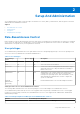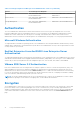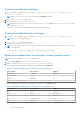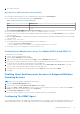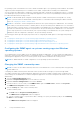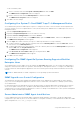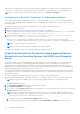Users Guide
Table Of Contents
- Dell OpenManage Server Administrator Version 8.4 User's Guide
- Contents
- Introduction
- Setup And Administration
- Role-Based Access Control
- Authentication
- Encryption
- Assigning User Privileges
- Adding users to a domain on Windows operating systems
- Creating Server Administrator users for supported Red Hat Enterprise Linux and SUSE Linux Enterprise Server operating systems
- Disabling Guest And Anonymous Accounts In Supported Windows Operating Systems
- Configuring The SNMP Agent
- Configuring the SNMP agent on systems running supported Windows operating systems
- Changing the SNMP community name
- Configuring Your System To Send SNMP Traps To A Management Station
- Configuring The SNMP Agent On Systems Running Supported Red Hat Enterprise Linux
- SNMP Agent Access Control Configuration
- Server Administrator SNMP Agent Install Actions
- Changing The SNMP Community Name
- Configuring Your System To Send Traps To A Management Station
- Configuring the SNMP agent on systems running supported SUSE Linux enterprise server
- Sever Administrator SNMP Install Actions
- Enabling SNMP Access From Remote Hosts
- Changing The SNMP Community Name
- Configuring the SNMP agent on systems running supported VMware ESXi 5.X And ESXi 6.X operating systems
- Configuring Your System To Send Traps To A Management Station
- Firewall Configuration On Systems Running Supported Red Hat Enterprise Linux Operating Systems And SUSE Linux Enterprise Server
- Using Server Administrator
- Logging In And Out
- Server Administrator Local System Login
- Server Administrator Managed System Login — Using the Desktop Icon
- Server Administrator Managed System Login — Using The Web Browser
- Central web server login
- Using The Active Directory Login
- Single Sign-On
- Configuring Security Settings On Systems Running A Supported Microsoft Windows Operating System
- The Server Administrator home page
- Using The Online Help
- Using The Preferences Home Page
- Using The Server Administrator Command Line Interface
- Logging In And Out
- Server Administrator services
- Working with remote access controller
- Viewing Basic Information
- Configuring The Remote Access Device To Use A LAN Connection
- Configuring The Remote Access Device To Use A Serial Port Connection
- Configuring The Remote Access Device To Use A Serial Over LAN Connection
- Additional Configuration For iDRAC
- Configuring Remote Access Device Users
- Setting Platform Event Filter Alerts
- Server Administrator logs
- Setting Alert Actions
- Troubleshooting
- Frequently Asked Questions
the operating system was installed. In most cases, SNMP is installed as part of your operating system installation. An installed
supported systems management protocol standard, such as SNMP, is required before installing Server Administrator.
You can configure the SNMP agent to change the community name and to send traps to a management station. To configure
your SNMP agent for proper interaction with management applications such as the Dell OpenManage Essentials, perform the
procedures described in the following sections.
NOTE: The default SNMP agent configuration usually includes a SNMP community name such as public. For security
reasons, you must rename the default SNMP community names. For information about renaming the SNMP community
names, see Changing The SNMP Community Name.
NOTE: For IT Assistant to retrieve management information from a system running Server Administrator, the community
name used by IT Assistant must match a community name on the system running Server Administrator. For IT Assistant to
modify information or perform actions on a system running Server Administrator, the community name used by IT Assistant
must match a community name that allows Set operations on the system running Server Administrator. For IT Assistant to
receive traps (asynchronous event notifications) from a system running Server Administrator, the system running Server
Administrator must be configured to send traps to the system running IT Assistant.
The following procedures provide step-by-step instructions for configuring the SNMP agent for each supported operating
system:
● Configuring the SNMP Agent For Systems Running Supported Windows Operating Systems
● Configuring the SNMP Agent On Systems Running Supported Red Hat Enterprise Linux
● Configuring the SNMP Agent On Systems Running Supported SUSE Linux Enterprise Server
● Configuring the SNMP Agent on Systems Running Supported VMware ESXi 5.X and ESXi 6.X Operating Systems
Configuring the SNMP agent on systems running supported Windows
operating systems
Server Administrator uses the SNMP services provided by the Windows SNMP agent. You can configure the SNMP agent to
change the community name and send traps to a management station. To configure your SNMP agent for proper interaction
with management applications such as IT Assistant, perform the procedures described in the following sections.
NOTE: For additional details on SNMP configuration, see the operating system documentation.
Changing the SNMP community name
NOTE:
You cannot set the SNMP community name from Server Administrator. Set the community name using operating
system SNMP tools.
Configuring the SNMP community names determines which systems are able to manage your system through SNMP.
The SNMP community name used by management applications must match an SNMP community name configured on the
system running Server Administrator so that the management applications can retrieve management information from Server
Administrator.
1. Open the Computer Management window.
2. Expand the Computer Management icon in the window, if necessary.
3. Expand the Services and Applications icon and click Services.
4. Scroll down the list of services until you find SNMP Service, right-click SNMP Service, and then click Properties.
The SNMP Service Properties window is disabled.
5. Click the Security tab to add or edit a community name.
To add a community name:
a. Click Add under the Accepted Community Names list.
The SNMP Service Configuration window is displayed.
b. Type the community name of a system that is able to manage your system (the default is public) in the Community
Name box and click Add.
The SNMP Service Properties window is displayed.
16
Setup And Administration