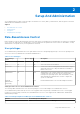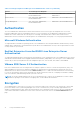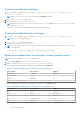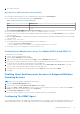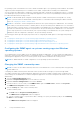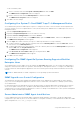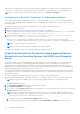Users Guide
Table Of Contents
- Dell OpenManage Server Administrator Version 8.4 User's Guide
- Contents
- Introduction
- Setup And Administration
- Role-Based Access Control
- Authentication
- Encryption
- Assigning User Privileges
- Adding users to a domain on Windows operating systems
- Creating Server Administrator users for supported Red Hat Enterprise Linux and SUSE Linux Enterprise Server operating systems
- Disabling Guest And Anonymous Accounts In Supported Windows Operating Systems
- Configuring The SNMP Agent
- Configuring the SNMP agent on systems running supported Windows operating systems
- Changing the SNMP community name
- Configuring Your System To Send SNMP Traps To A Management Station
- Configuring The SNMP Agent On Systems Running Supported Red Hat Enterprise Linux
- SNMP Agent Access Control Configuration
- Server Administrator SNMP Agent Install Actions
- Changing The SNMP Community Name
- Configuring Your System To Send Traps To A Management Station
- Configuring the SNMP agent on systems running supported SUSE Linux enterprise server
- Sever Administrator SNMP Install Actions
- Enabling SNMP Access From Remote Hosts
- Changing The SNMP Community Name
- Configuring the SNMP agent on systems running supported VMware ESXi 5.X And ESXi 6.X operating systems
- Configuring Your System To Send Traps To A Management Station
- Firewall Configuration On Systems Running Supported Red Hat Enterprise Linux Operating Systems And SUSE Linux Enterprise Server
- Using Server Administrator
- Logging In And Out
- Server Administrator Local System Login
- Server Administrator Managed System Login — Using the Desktop Icon
- Server Administrator Managed System Login — Using The Web Browser
- Central web server login
- Using The Active Directory Login
- Single Sign-On
- Configuring Security Settings On Systems Running A Supported Microsoft Windows Operating System
- The Server Administrator home page
- Using The Online Help
- Using The Preferences Home Page
- Using The Server Administrator Command Line Interface
- Logging In And Out
- Server Administrator services
- Working with remote access controller
- Viewing Basic Information
- Configuring The Remote Access Device To Use A LAN Connection
- Configuring The Remote Access Device To Use A Serial Port Connection
- Configuring The Remote Access Device To Use A Serial Over LAN Connection
- Additional Configuration For iDRAC
- Configuring Remote Access Device Users
- Setting Platform Event Filter Alerts
- Server Administrator logs
- Setting Alert Actions
- Troubleshooting
- Frequently Asked Questions
Assigning User Privileges
To ensure critical system component security, assign user privileges to all Dell OpenManage software users before installing Dell
OpenManage software. New users can log in to Dell OpenManage software using their operating system user privileges.
CAUTION: To protect access to your critical system components, assign a password to every user account that
can access the Dell OpenManage software.
CAUTION: Disable guest accounts for supported Windows operating systems to protect access to your critical
system components. Consider renaming the guest accounts so that remote scripts cannot enable the accounts
using the default guest account names.
NOTE: For instructions on assigning user privileges for each supported operating system, see your operating system
documentation.
NOTE: To add users to OpenManage software, add new users to the operating system. You do not have to create new
users from within the OpenManage software.
Adding users to a domain on Windows operating systems
NOTE: You must have Microsoft Active Directory installed on your system to perform the following procedures. See Using
the Active Directory Login for more information about using Active Directory.
1. Navigate to Control Panel > Administrative Tools > Active Directory Users and Computers.
2. In the console tree, right-click Users or right-click the container in which you want to add the new user, and then point to
New > User.
3. Type the appropriate user name information in the dialog box, and then click Next.
4. Click Next, and then click Finish.
5. Double-click the icon representing the user that you created.
6. Click the Member of tab.
7. Click Add.
8. Select the appropriate group and click Add.
9. Click OK, and then click OK again.
NOTE: New users can log in to Dell OpenManage software with the user privileges of their assigned group and domain.
Creating Server Administrator users for supported Red Hat
Enterprise Linux and SUSE Linux Enterprise Server operating
systems
Administrator access privileges are assigned to the user logged in as root. For information about creating users and user groups,
see your operating system documentation.
NOTE: You must be logged in as root or an equivalent user to perform the procedures.
NOTE: You must have the useradd utility installed on your system to perform the procedures.
Related Links
● Creating Users With User Privileges
● Creating Users With Power User Privileges
Setup And Administration
13