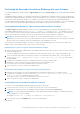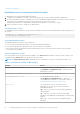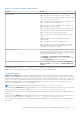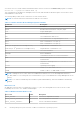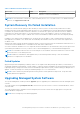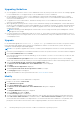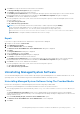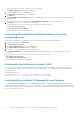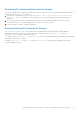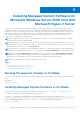Install Guide
Table Of Contents
- Server Administrator Version 8.4 Installation Guide — Microsoft Windows
- Introduction
- Preinstallation Setup
- Prerequisite Checker
- Installation Requirements
- Configuring SNMP Agents
- Secure Port Server And Security Setup
- Remote Enablement Requirements
- Installing Managed System Software On Microsoft Windows Operating Systems
- Deployment Scenarios For Server Administrator
- Installer Location
- Installing Server Administrator
- Typical Installation
- Custom Installation
- Server Administrator Installation With Citrix Application Server
- Performing An Unattended Installation Of Managed System Software
- System Recovery On Failed Installation
- Upgrading Managed System Software
- Uninstalling Managed System Software
- Deployment Scenarios For Server Administrator
- Installing Managed System Software On Microsoft Windows Server 2008 Core And Microsoft Hyper-V Server
- Using Microsoft Active Directory
- Active Directory Schema Extensions
- Extending The Active Directory Schema
- Frequently Asked Questions
This dialog enables you to modify, repair, or remove the program.
The Program Maintenance dialog box is displayed.
4. Select the Remove option and click Next.
The Remove the Program dialog box is displayed.
5. Click Remove.
The Uninstalling Server Administrator screen is displayed and provides the status and progress of the software features
being uninstalled.
When the selected features are uninstalled, the Install Wizard Completed dialog box is displayed.
6. Click Finish to exit the Server Administrator uninstallation.
If you are prompted to reboot the system, select from the following reboot options:
● Yes, reboot my system now.
● No, I will reboot my system later.
All Server Administrator features are uninstalled.
Uninstalling Managed System Software Features Using The
Operating System
Perform the following tasks to uninstall managed system software features using the operating system.
1. Navigate to the Windows Control Panel.
2. Click Add/Remove Programs.
3. Click Server Administrator, and then click Remove.
The Add or Remove Programs dialog box is displayed.
4. Click Yes to confirm uninstallation of Server Administrator.
The Server Administrator screen is displayed and provides the status and progress of the software features being
uninstalled.
If you are prompted to reboot the system, select from the following reboot options:
● Yes, reboot my system now.
● No, I will reboot my system later
All Server Administrator features are uninstalled.
Unattended uninstall using the product GUID
If you do not have the installation DVD or the MSI package available during an uninstallation, use the package GUIDs in
the command line to uninstall systems management software on managed systems or management stations running Windows
operating system.
For managed systems, use:
● 32–bit msiexec.exe /x {6D71D78C-9BD1-405B-8208-513E2B753BAB}
● 64–bit msiexec.exe /x {BC9A6F51-98C3-4186-BF16-C73117D9CAFD}
Unattended Uninstallation Of Managed System Software
The systems management installer features an unattended uninstallation procedure. Unattended uninstallation enables you to
simultaneously uninstall managed systems software from multiple systems. The unattended uninstallation package is distributed
to the remote systems using a software distribution tool from an ISV. When the package is distributed, the uninstallation script
executes to uninstall the software.
28
Installing Managed System Software On Microsoft Windows Operating Systems