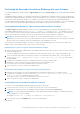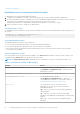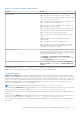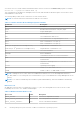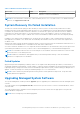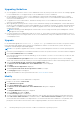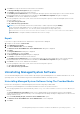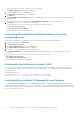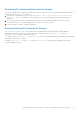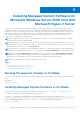Install Guide
Table Of Contents
- Server Administrator Version 8.4 Installation Guide — Microsoft Windows
- Introduction
- Preinstallation Setup
- Prerequisite Checker
- Installation Requirements
- Configuring SNMP Agents
- Secure Port Server And Security Setup
- Remote Enablement Requirements
- Installing Managed System Software On Microsoft Windows Operating Systems
- Deployment Scenarios For Server Administrator
- Installer Location
- Installing Server Administrator
- Typical Installation
- Custom Installation
- Server Administrator Installation With Citrix Application Server
- Performing An Unattended Installation Of Managed System Software
- System Recovery On Failed Installation
- Upgrading Managed System Software
- Uninstalling Managed System Software
- Deployment Scenarios For Server Administrator
- Installing Managed System Software On Microsoft Windows Server 2008 Core And Microsoft Hyper-V Server
- Using Microsoft Active Directory
- Active Directory Schema Extensions
- Extending The Active Directory Schema
- Frequently Asked Questions
7. Click Next to accept the selected software features for installation.
The Ready to Modify the Program dialog box is displayed.
8. Click Install to install the selected software features.
The Installing Server Administrator screen is displayed. Messages give the status and progress of the software features
being installed. When the selected features are installed, the Install Wizard Completed dialog box is displayed.
9. Click Finish to exit the Server Administrator installation.
If you are prompted to reboot the system, select from the following reboot options to make the managed system software
services available for use:
● Yes, reboot my system now.
● No, I will reboot my system later.
NOTE: If you run the installer from another system and try to add a component using the Modify
option, the installer may display an error. A corrupt source on the system on which you run the
installer may have caused the error. You can verify this by checking the following registry entry:
HKLM\Software\Classes\Installer\Products\<GUID>\sourcelist\lastusedsource. If the value of
lastusedsource is a negative number, it means that the source is corrupt.
Repair
If you want to repair an installed Server Administrator component that is damaged:
1. Navigate to the Windows Control Panel.
2. Click Add/Remove Programs.
3. Click Server Administrator and click Change.
The Welcome to the Install Wizard for Server Administrator dialog box is displayed.
4. Click Next.
The Program Maintenance dialog box is displayed.
5. Select the Repair option and click Next.
The Ready to Repair the Program dialog box is displayed.
6. Click Install to install the selected software features.
The Installing Server Administrator screen is displayed and provides the status and progress of the software features
being installed. When the selected features are installed, the Install Wizard Completed dialog box is displayed.
7. Click Finish to exit the Server Administrator installation.
If you are prompted to reboot the system, select from the following reboot options:
● Yes, reboot my system now.
● No, I will reboot my system later.
Uninstalling Managed System Software
You can uninstall managed system software features by using the Systems Management Tools and Documentation DVD, or the
operating system. You can simultaneously perform unattended uninstallation on multiple systems.
Uninstalling Managed System Software Using The Provided Media
Perform the following tasks to uninstall managed system software using the provided media.
1. Insert the Systems Management Tools and Documentation DVD into the system's DVD drive.
If the setup program does not start automatically, run the setup.exe in the SYSMGMT\srvadmin\windows directory on
the DVD.
The Server Administrator prerequisite status screen is displayed and runs the prerequisite checks for the managed
system. Any relevant informational, warning, or error messages detected during checking are displayed. Resolve all error and
warning situations, if any.
2. Click the Install, Modify, Repair, or Remove Server Administrator option.
The Welcome to the Install Wizard for Server Administrator screen is displayed.
3. Click Next.
Installing Managed System Software On Microsoft Windows Operating Systems
27