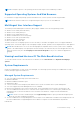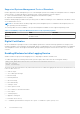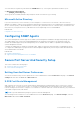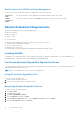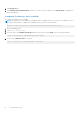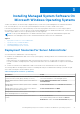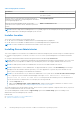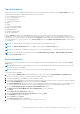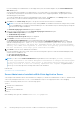Install Guide
Table Of Contents
- Server Administrator Version 8.4 Installation Guide — Microsoft Windows
- Introduction
- Preinstallation Setup
- Prerequisite Checker
- Installation Requirements
- Configuring SNMP Agents
- Secure Port Server And Security Setup
- Remote Enablement Requirements
- Installing Managed System Software On Microsoft Windows Operating Systems
- Deployment Scenarios For Server Administrator
- Installer Location
- Installing Server Administrator
- Typical Installation
- Custom Installation
- Server Administrator Installation With Citrix Application Server
- Performing An Unattended Installation Of Managed System Software
- System Recovery On Failed Installation
- Upgrading Managed System Software
- Uninstalling Managed System Software
- Deployment Scenarios For Server Administrator
- Installing Managed System Software On Microsoft Windows Server 2008 Core And Microsoft Hyper-V Server
- Using Microsoft Active Directory
- Active Directory Schema Extensions
- Extending The Active Directory Schema
- Frequently Asked Questions
If you are installing Server Administrator on an unsupported system, the installer displays only the Server Administrator
Web Server option.
A selected feature has a hard drive icon depicted next to it. A feature that is not selected has a red X depicted next to
it. By default, if the prerequisite checker finds a software feature with no supporting hardware, the prerequisite checker
automatically ignores the feature.
To accept the default directory path to install managed system software, click Next. Else, click Change and browse to the
directory where you want to install the managed system software, and click OK.
10. Click Next on the Custom Setup dialog box to accept the selected software features for installation.
NOTE: You can cancel the installation process by clicking Cancel. The installation rolls back the changes that you made.
If you click Cancel after a certain point in the installation process, the installation may not roll back properly, leaving the
system with an incomplete installation.
The Alert Messaging Type Selection dialog box is displayed.
11. Select one of the following options from the Alert Messaging Type Selection dialog box.
● Enhanced Message Format (Recommended)
● Traditional Message Format
The Ready to Install the Program dialog box is displayed.
12. Click Install to install the selected software features.
The Installing Server Administrator screen is displayed and provides the status and progress of the software
features being installed. After the selected features are installed, the Install Wizard Completed dialog box is displayed
with the following message.Dell iDRAC is an out-of-band management system that allows system
administrators to monitor and manage Dell PowerEdge Servers and other network equipment,
remotely. Dell iDRAC works regardless of Power status and operating system functionality.
For more information, visit http://pilot.search.dell.com/iDRAC.
13. Click Finish to exit the Server Administrator installation.
If you are prompted to reboot the system, select from the following reboot options to make the installed managed system
software services available for use:
● Yes, reboot my system now.
● No, I will reboot my system later.
NOTE:
If you have selected Remote Enablement during installation, an error message A provider, WinTunnel,
has been registered in the Windows Management Instrumentation namespace ROOT\dcim\sysman
to use the LocalSystem account. This account is privileged and the provider may cause a
security violation if it does not correctly impersonate user requests. is logged in Windows
Event Log. You can safely ignore this message and continue with installation.
Related Links:
System Recovery on Failed Installation
Server Administrator Installation With Citrix Application Server
Citrix remaps all the hard drive letters when installed. For example, if you install Server Administrator on drive C: and then install
Citrix, it may change the drive letter C: to M:. Server Administrator may not work properly because of the remapping.
In order to avoid this problem, select one of the following options:
Option 1:
1. Uninstall Server Administrator.
2. Install Citrix.
3. Reinstall Server Administrator.
Option 2:
After installing Citrix, type the command msiexec.exe /fa SysMgmt.msi
20
Installing Managed System Software On Microsoft Windows Operating Systems