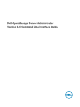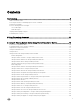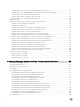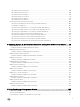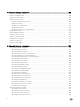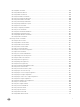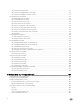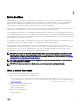Users Guide
1
Introduction
Dell OpenManage Server Administrator (OMSA) provides a comprehensive, one-to-one systems management solution through
either an integrated Web browser-based graphical user interface (GUI) or a command line interface (CLI). Server Administrator is
designed for system administrators to manage systems locally and remotely on a network. It allows system administrators to
manage their entire network by providing a comprehensive one-to-one systems management.
In the context of Server Administrator, a system refers to a stand-alone system, a system with attached network storage units in a
separate chassis, or a Blade system consisting of one or more server modules in a modular enclosure.
Server Administrator provides easy-to-use management and administration of local and remote systems through a comprehensive
set of integrated management services. Server Administrator is the sole installation on the system being managed and is accessible
both locally and remotely from the Server Administrator home page. Server Administrator enables you to access remotely monitored
systems by dial-in, LAN, or wireless connections.
The configuration features enable Server Administrator to perform essential tasks described in detail in the following sections. This
CLI guide documents all the commands that apply to Server Administrator and Storage Management.
The reporting and viewing features enable retrieval of the overall health status for systems on the network. You can view
information about voltage, temperature, fan's revolutions per minute (RPM), memory functioning, and many other critical details at
the component level. You can also see a detailed account of the cost of ownership (COO) about the system, retrieve version
information about the BIOS, firmware, operating system, and all installed software.
NOTE: The CLI does not use the Server Administrator Web server. For concerns on encryption, from the CLI, run the
omconfig system webserver action=stop command to turn off the Web server. The Web server starts automatically
after a reboot, so you must run this command each time the system is rebooted. . For more information, see omconfig
system webserver or omconfig servermodule webserver.
NOTE: After installing Dell OpenManage Server Administrator, ensure that you log out and log in to reset the path to
access Dell OpenManage CLI utilities.
NOTE: For information on terms used in this document, see the
Glossary
at dell.com/support/manuals.
What is new in this release
The release highlights of OpenManage Server Administrator are:
• Support for the following feature in Server Administrator:
– New CLI commands for configuring and displaying the Log All ESM Sensor Events attribute: omconfig preferences
logging and omreport preferences logging. For more details, see Omconfig Preferences Logging and Omreport
preferences logging.
• Support for the following operating systems:
– Red Hat Enterprise Linux 6.8
– Microsoft Windows 2016
• Support for the following browsers:
– Google Chrome 50
9