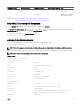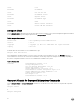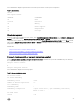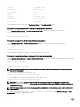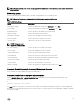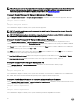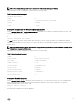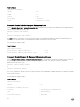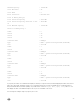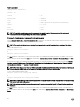Users Guide
Server Administrator displays a general status for the main system chassis or main system components.
Table 11. General status
Health
Main System Chassis
SEVERITY : COMPONENT
Ok : Fans
Critical : Intrusion
Ok : Memory
Ok : Power Supplies
Ok : Temperatures
Ok : Voltages
Chassis management
On servers with Dell PowerEdge FX2 series chassis, when Chassis Management at Server Mode is set to Monitor or Manage and
Monitor in CMC, OMSA displays Chassis Management at Server Mode as Enabled and displays the Fans, Power Supplies, and
Temperature sensor details. The sensor details are read-only. When Chassis Management at Server Mode is set to None in CMC,
OMSA displays Chassis Management at Server Mode as Disabled and displays only the server temperature sensors (not chassis
temperature sensors).
Related Links
• omreport chassis fans or omreport mainsystem fans
• omreport chassis pwrsupplies or omreport mainsystem pwrsupplies
• omreport chassis temps or omreport mainsystem temps
Omreport chassis acswitch or omreport mainsystem acswitch
Use the omreport chassis acswitch or omreport mainsystem acswitch command if the system has redundant AC power lines that
are configured in a failover arrangement. Type:
omreport chassis acswitch
or
omreport mainsystem acswitch
Server Administrator displays the following output:
Table 12. Server administrator output
AC Failover Switch
AC Switch Redundancy
Redundancy Status : Full
Number of devices required for
full redundancy
: 2
Redundancy Mode :
Redundancy Configuration : Input Source Line 1, upon redundancy restoration,
return to Line 1
AC Power Lines
Status : Ok
23