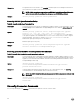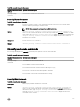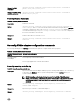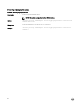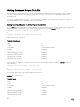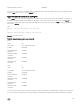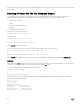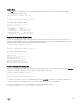Users Guide
9
Working With CLI Command Results
Server Administrator Command Line Interface (CLI) users can use the command output in various ways. This chapter explains how
to save command output to a file and how to select a format for the command results that fits different objectives. The following
table displays the systems on which omreport commands are applicable.
Table 223. System Availability For The omreport Command
Command Level 1 Command Level 2 Applicable To
omreport modularenclosure Blade systems
servermodule Blade systems
mainsystem Blade systems
system Rack and Tower systems
chassis Rack and Tower systems
Output Options For Command Results
CLI command output displays to standard output on the system in a command window, in an X-terminal, or on a screen, depending
on the type of the operating system.
You can redirect command results to a file instead of displaying them to standard output. Saving command output to a file allows
you to use the command output for later analysis or comparison.
Whether you display command results to standard output or have the command results written to a file, you can format the results.
The format you select determines the way the command output is displayed and the way the command output is written to a file.
Controlling command output display
Each operating system provides a means of controlling the way that command results display to standard output. The following is a
useful command for ensuring that command results do not scroll by before you can view them. The same command syntax works
for the Microsoft Windows command prompt, the Red Hat Enterprise Linux terminal, and the SUSE Linux Enterprise Server
terminal. To display command output with control over scrolling, type the CLI command and append the pipe symbol followed by
more. For example, type:
omreport system summary | more
or
omreport servermodule summary | more
The multiscreen system summary displays the first screen. When you want to see the next screen of command output, press the
spacebar.
183