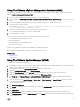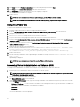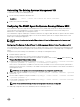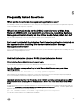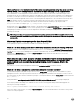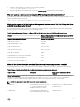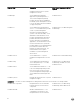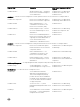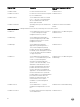Install Guide
I have performed a non-default install of the Linux operating system using the Linux operating
system media, I see missing RPM file dependencies while installing Server Administrator?
Server Administrator is a 32-bit application. When installed on a system running a 64-bit version of Red Hat Enterprise Linux
operating system, the Server Administrator remains a 32-bit application, while the device drivers installed by Server Administrator
are 64-bit. If you attempt to install Server Administrator on Red Hat Enterprise Linux (versions 5 and version 6) for Intel EM64T,
ensure that you install the applicable 32-bit versions of the missing RPM file dependencies. The 32-bit RPM versions always have
i386 in the filename extension. You may also experience failed shared object files (files with so in the filename extension)
dependencies. In this case, you can determine which RPM is needed to install the shared object, by using the RPM --
whatprovides switch. For example: rpm -q --whatprovides libpam.so.0
An RPM name such as pam-0.75-64 could be returned, so obtain and install the pam-0.75-64.i386.rpm. When Server Administrator
is installed on a system running a 64-bit version of Linux operating system, ensure that the compat-libstdc++-<version>.i386.rpm
RPM package is installed. You need to resolve the dependencies manually by installing the missing RPM files from the Linux
operating system media.
NOTE: If you are using later versions of supported Linux operating systems and the RPM files available in the directory
SYSMGMT/srvadmin/linux/RPMS/supportRPMS on the DVD are incompatible, use the latest RPMs from the operating
system media.
Where can I find the source packages for Open Source RPMs?
Source packages for Open Source RPMs are available on an orderable DVD image.
What do I do when management station RAC utility installation fails due to missing RPM file?
During the installation of the management station RAC utility (mgmtst-racadm RPM under /SYSMGMT/ManagementStation/
linux/rac directory on the Systems Management Tools and Documentation DVD), the installation may fail due to missing RPM file
dependencies on libstdc++.so libraries. Install the compat-libstdc++ RPM provided in the same directory to resolve the
dependency and retry the installation.
When using the rpm -e 'rpm -qa | grep srvadmin' command to remove systems management
software, some RPM utility versions may schedule an uninstallation in an incorrect order,
which results in users encountering misleading warning or error messages. What is the
solution?
The solution is to use the systems management uninstall script srvadmin-uninstall.sh, provided on the DVD.
What do I do when I am asked to authenticate using the root user account?
Systems Build and Update Utility adds a script to the root user's .bash_profile file that prompts for the installation of systems
management software. This script may interfere with remote client applications that authenticate using the root user account on
the system, but do not have a means to handle user prompts. To remedy this limitation, edit the .bash_profile file and comment the
line [ ${SHLVL}....
During uninstallation, error: %preun(srvadmin-NAME-X.Y.Z-N.i386) scriptlet failed, exit status 1 error message is displayed.
There may be problems uninstalling Server Administrator after an unsuccessful upgrade during a manual RPM upgrade. The
following error message is displayed:
error: %preun(srvadmin-NAME-X.Y.Z-N.i386) scriptlet failed, exit status 1
In this case, NAME is a feature name, for example omacore. X.Y.Z-N is the version and build number of the feature. Some possible
solutions to rectify this problem:
36