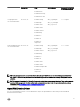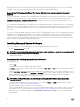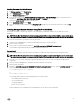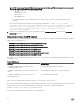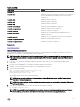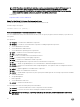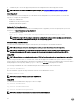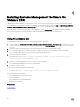Install Guide
All supported Linux systems contain the required version of IPMI module in the default kernel itself. You do not have to install the
IPMI RPM. For more information on supported systems, see the Systems Software Support Matrix.
Degradation Of Functionality When The Server Administrator Instrumentation Service Is
Started
After Server Administrator is installed, the Server Administrator Instrumentation Service performs a run‑time check of the OpenIPMI
device driver whenever it is started. The Server Administrator Instrumentation Service is started whenever you run either the
srvadmin-services.sh start or srvadmin‑services.sh restart commands, or when you restart the system (during which the Server
Administrator Instrumentation Service is started.)
Server Administrator installation blocks the installation of Server Administrator packages if an appropriate version of the OpenIPMI
device driver is not currently installed on the system. However, it is still possible, though not typical, that you can uninstall or replace
a sufficient version of the OpenIPMI device driver after Server Administrator has been installed. Server Administrator cannot
prevent this.
To account for a user uninstalling or replacing a sufficient version of the OpenIPMI device driver after Server Administrator has been
installed, the Server Administrator Instrumentation Service checks the OpenIPMI device driver version whenever it is started. If a
sufficient version of the OpenIPMI device driver is not found, the Server Administrator Instrumentation Service degrades itself so
that it does not provide any of the IPMI-based information or functionality. Primarily, this means that it does not provide any probe
data (for example, fans, temperatures, and voltage probe data.)
Installing Managed System Software
This section explains how to install managed system software using the following installation options:
• Using the srvadmin-install.sh shell script
NOTE: If you have downloaded the managed system software installer (available as a .tar.gz file), the srvadmin-install.sh
shell script is present as setup.sh in the root directory.
• Using the RPM command
Prerequisites For Installing Managed System Software
The prerequisites are:
• Log in as root.
• The running kernel must have loadable module support enabled.
• The /opt directory must have at least 250 MB of free space, and the /tmp, /etc, and /var directories must each have at least
20 MB of free space.
• Install the ucd-snmp or net-snmp package that is provided with the operating system if you use SNMP to manage the server. If
you want to use supporting agents for the ucd-snmp or net-snmp agent, you must install the operating system support for the
SNMP standard before you install Server Administrator. For more information about installing SNMP, see the installation
instructions for the operating system you are running on the system.
NOTE: When installing RPM packages, to avoid warnings concerning the RPM–GPG key, import the key with a
command similar to rpm --import <OM DVD mountpoint>/SYSMGMT/srvadmin/linux/RPM-GPG-KEY
• In case of Red Hat Enterprise Linux 6.2 or later and SLES 11 SP2, install the wsman and sblim packages from the operating
system DVD. See, To install the wsman and sblim packages
• Install all the prerequisite RPMs required for successful installation.
If the system had VMware ESXi (version 5.x or 6.x) factory-installed, Red Hat Enterprise Linux (versions 6.x and 7.x), or SUSE
Linux Enterprise Server (version 11 and 12), see the Dependent RPMs for Remote Enablement section for information on any
RPMs that you need to manually install prior to installing managed system software. Typically, you may not need to manually
install any RPMs.
22