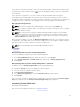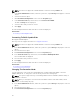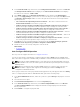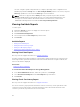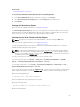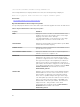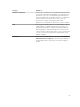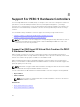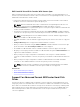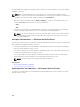Users Guide
The auto configure operation may take time to complete, depending on the configuration and
available physical disks in Ready state. The Auto Configure RAID0 operation is successful, only if the
Alert Log is updated. You can check the Alert Log for more information.
NOTE: If there are no physical disks in Ready state and you repeat the procedure, the Auto
Configure RAID0 operation automatically ignores your request without displaying any error
message. For more information about alerts and their corrective actions, see the
Server
Administrator Messages Reference Guide. at dell.com/openmanagemanuals.
Viewing Available Reports
To view a report:
1. Expand the Storage tree object to display the controller objects.
2. Select a controller object.
3. Click Information/Configuration.
4. Select a report from the Select Report drop-down menu.
5. Click Execute.
Available Reports
• Viewing Patrol Read Report
• Viewing Check Consistency Report
• Viewing Slot Occupancy Report
• Viewing Physical Disk Firmware Version Report
Viewing Patrol Read Report
Does my controller support this feature? See Supported Features.
The patrol read report provides information on all the patrol reads performed on the controller in the
chronological order. It provides information such as last run time and result. If a patrol read fails, the
reason for the failure is displayed.
Related links
Setting The Patrol Read Mode
To Locate View Patrol Read Report In Storage Management
1. In the Server Administrator window, under the system tree, click Storage.
2. Select View Patrol Read Report from the Select Report drop-down menu.
3. Click Execute.
Viewing Check Consistency Report
Does my controller support this feature? See Supported Features.
The check consistency report provides information on all the consistency checks performed on the
controller in a chronological order. It provides information such as last run time and result. If the
consistency check fails, it provides the reason for the failure.
94