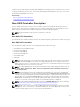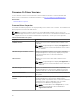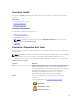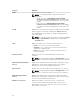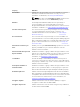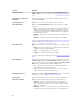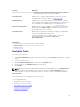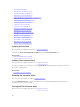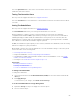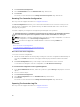Users Guide
Property Definition
inserted, the slot stops functioning as a hot spare. You must
manually assign the drive as a hot spare again.
Controller Tasks Enables you to configure and manage the controller. For more
information about controller tasks, see Controller Tasks.
Available Reports Enables you to view patrol read report, check consistency report,
slot occupancy report, and physical disk firmware version report. For
more information on available reports, see Available Reports.
Current Controller Mode Displays the mode of the hardware controller that is selected. The
possible values are RAID or HBA. To change the controller mode,
see Changing The Controller Mode.
Front Chassis Slot Displays the front chassis slot number. This property is applicable
only for PowerEdge FD332 storage sled.
For more information on PowerEdge FD332, see the Dell
PowerEdge FD332 Owner's Manual at dell.com/
poweredgemanuals.
Related links
How Do I Identify The Firmware Version That Is Installed
Controller Tasks
Available Reports
Controller Tasks
To execute a controller task:
1. In the Server Administrator window, under the system tree, expand Storage to display the controller
objects.
2. Select a controller object.
3. Click Information/Configuration on the controller Properties page.
4. Select a task from the Available Tasks drop-down menu.
5. Click Execute.
NOTE: Different controllers support different features. The tasks displayed on the Available Tasks
drop-down menu vary depending on the controller selected. The No Task Available option is
displayed when no tasks can be performed due to controller or system configuration limitations.
Controller Tasks
The following are the list of available tasks on a controller:
• Creating A Virtual Disk
• Enabling The Controller Alarm
• Disabling The Controller Alarm
• Turning Off The Controller Alarm
• Testing The Controller Alarm
• Setting The Rebuild Rate
67