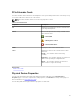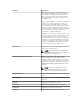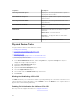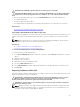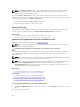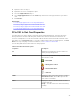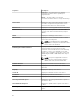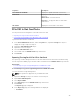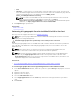Users Guide
• Path
• File Name — In this text box, you can provide a custom file name for the log file. The export log
file is saved with a .log file extension and the file extension cannot be overwritten by any other file
extension entered by the user. The default file name is NVME_<device
name>_<monthdayhourminutesecond>.log.
NOTE: You cannot use MS-DOS reserved words and special characters in the custom file
name. For more information on MS-DOS reserved words, see https://
support.microsoft.com/en-us/kb/71843. For more information on valid and invalid special
characters, see https://support.microsoft.com/en-us/kb/177506.
7. Click Export Log to export the file.
Related links
What Is PCIe SSD?
Performing A Cryptographic Erase On An NVMe PCIe SSD In Slot Card
Does my controller support this feature? See Supported Features.
NOTE: After you hot plug an NVMe PCIe SSD, the NVMe PCIe SSD may take several seconds to be
displayed on Storage Management.
CAUTION: Cryptographic Erase permanently erases all data present on the disk.
Performing a Cryptographic Erase on an NVMe PCIe SSD overwrites all blocks and results in permanent
loss of all data on the NVMe PCIe SSD. During Cryptographic Erase, the host is unable to access the
NVMe PCIe SSD.
NOTE: If the system reboots or experiences a power loss during a Cryptographic Erase, the
operation is canceled. You must reboot the system and restart the operation.
NOTE: On systems running the VMware vSphere (ESXi) operating system, Storage Management
performs only the Cryptographic Erase task and does not report the status of the task. If the
Cryptographic Erase task does not function as expected for some NVMe devices, the status is not
reported or displayed on Server Administrator.
Related Task
• To Locate Cryptographic Erase In Storage Management For A PCIe SSD In Slot Card
To Locate Cryptographic Erase In Storage Management For A PCIe SSD In Slot Card
1. In the Server Administrator window, under the system tree, expand Storage to display the controller
objects.
2. Expand a controller object.
3. Expand a connector object.
4. Select the PCIe SSD in Slot object.
5. Select Cryptographic Erase from the Tasks drop-down menu of the physical device you want to
clear.
6. Click Execute.
50