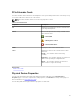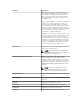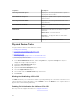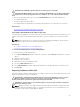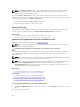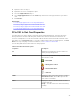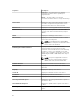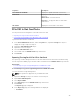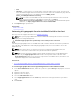Users Guide
3. Expand a connector object.
4. Expand the enclosure or backplane object.
5. Select the Physical Devices object.
6. Select Cryptographic Erase from the Tasks drop-down menu of the physical device you want to
clear.
7. Click Execute.
Related links
To Locate Cryptographic Erase In Storage Management
Performing A Cryptographic Erase On An NVMe PCIe SSD
Performing A Cryptographic Erase On An NVMe PCIe SSD
To Locate Cryptographic Erase In Storage Management
PCIe SSD In Slot Card Properties
The PCIe SSD in slot card is similar to a physical disk in Storage Management. This PCIe SSD card is
directly attached to the PCIe SSD subsystem, unlike a PCIe extender card which is attached to an
enclosure or backplane. You can view information about the PCIe SSDs and run PCIe SSD tasks on the
PCIe SSD in slot card Properties page. To view the complete PCIe SSD in slot card properties, click Full
View on the top of the page. For more information, see PCIe SSD in Slot Card Tasks
The following table lists the PCIe SSD in slot card properties.
Table 6. PCIe SSD in Slot Card Properties
Properties Description
ID
Displays the ID assigned to the PCIe SSD in slot
card by Storage Management.
Status These icons represent the severity or health of the
PCIe SSD in slot card.
— Normal/OK
— Warning/Non-critical
— Critical/Failure/Error
— Unknown
Name Displays the name of the PCIe SSD in slot card as
PCIe SSD in Slot <X>, where <X> represents the
front chassis slot number.
State Displays the status of the PCIe SSD in slot card.
Possible values are:
Ready — The PCIe SSD in slot card is functioning
normally.
47