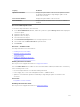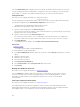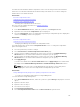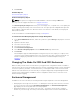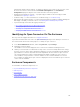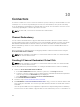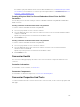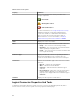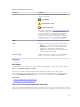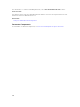Users Guide
7. Click Execute.
Available Reports
View Slot Occupancy Report
View Slot Occupancy Report
NOTE: This option is not supported on PERC hardware controllers running in HBA mode.
Does my controller support this feature? See Supported Features.
The View Occupancy Slot Report task allows you to view empty slots, occupied slots, or slots split by the
backplane zoning functionality of the selected enclosure. The report provides a diagram that represents
the occupancy of physical drive slots. Move the mouse over each slot to view details, such as physical
disk ID, state, and size.
For more information on flexible backplane zoning, see Backplanes.
To Locate View Slot Occupancy Report In Storage Management
1. In the Server Administrator window, under the system tree, expand Storage to display the controller
objects.
2. Expand a controller object.
3. Select the connector object.
4. Select the enclosure object.
5. Click Information/Configuration.
6. Select View Slot Occupancy Report from the Available Tasks drop-down menu.
7. Click Execute.
If the backplane supports flexible backplane zoning, then only the slots, empty or occupied, of the
controller you are viewing is displayed. The slots connected to the other controller are grayed-out
and do not display any information. For more information on flexible backplane zoning, see
Backplanes
Changing The Mode On 220S And 221S Enclosures
Make sure that you turn off the enclosure before you toggle the bus configuration switch on a 220S or
221S enclosure, the enclosure should be powered off. The bus configuration switch is used to change the
enclosure to split bus, joined bus, or clustered mode. If you change the 220S or 221S enclosure mode
with the enclosure turned on, the enclosure may no longer be displayed by Storage Management and
you may notice erratic behavior. In addition, the bus configuration switch on these enclosures is not
rated for frequent toggling.
Enclosure Management
In addition to the enclosure tasks, the following activities may be required for enclosure management:
• Identifying the service tag of the enclosure — To identify the service tag of the enclosure, select the
enclosure in the tree view and click Information/Configuration. The Information/Configuration
page displays the service tag and other enclosure properties.
• Identifying the Express Service Code of the enclosure — The Express Service Code is a numeric
function of your service tag. You can key in the numeric Express Service Code for automated call-
114