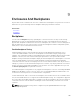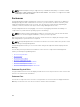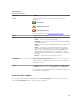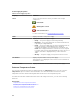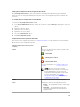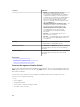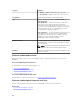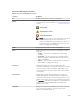Users Guide
When the alarm on the enclosure is enabled, the EMM activates the alarm when certain conditions occur.
For more information on enabling the alarm and the conditions that activate the alarm, see Enabling The
Enclosure Alarm. For more information on EMMs, see the enclosure hardware documentation.
All EMM modules in the enclosure should have the same version of firmware. You can view the properties
of each individual EMM module to verify the firmware version.
Verifying The EMM Firmware Version Of The Enclosure
Does my controller support this feature? See Supported Features.
The firmware for the EMM must be at the same level as that of the enclosure. The status of the EMMs is
displayed as degraded if there is a mismatch between the EMM firmware.
To verify the EMM firmware version:
1. In the Server Administrator window, under the system tree, click Storage dashboard.
2. Expand the tree view until the EMMs object is displayed.
3. Select the EMMs object. The firmware version for each EMM is displayed in the Firmware Version
column in the right pane.
For information related to the enclosure’s EMMs, see Enclosure Management Modules (EMMs).
EMM Properties
Table 21. EMM Properties
Property Definition
Status These icons represent the severity or health of the
storage component.
— Normal/OK
— Warning/Non-critical
— Critical/Failure/Error
— Unknown
For more information, see Storage Component Severity.
Name
Displays the name of the EMM.
State Displays the current state of the EMMs. Possible values
are:
• Ready — EMM is functioning normally.
• Degraded — EMM has encountered a failure and is
operating in a degraded state.
• Failed — EMM has encountered a failure and is no
longer functioning. Storage Management is unable to
communicate with the enclosure using SES
commands. The Failed state is displayed when the
enclosure does not respond to a status query from
Storage Management. For example, disconnecting the
cable.
107