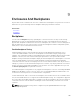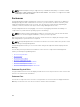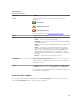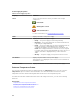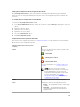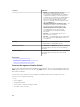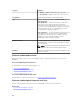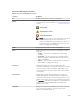Users Guide
Setting The Temperature Probe Properties And Tasks
Click Set Temperature Probe to launch the wizard for changing the temperature probe’s Warning
threshold. You can change the Warning threshold for each of the temperature probes included in the
enclosure.
To Launch The Set Temperature Probe Wizard
To launch the Set Temperature Probe wizard:
1. In the Server Administrator window, under the system tree, expand Storage to display the controller
objects.
2. Expand a controller object.
3. Expand a connector object.
4. Expand the enclosure object.
5. Select the Temperatures object.
6. Click Set Temperature Probe.
Temperature Probe Properties And Tasks
Does my enclosure support this feature? See Supported Features. Use this window to view information
about the enclosure’s temperature probes.
Table 20. Temperature Probe Properties
Property Definition
Status These icons represent the severity or health of the
storage component.
— Normal/OK
— Warning/Non-critical
— Critical/Failure/Error
For more information, see Storage Component
Severity.
NOTE: On some enclosures, Storage
Management may experience a short delay
before displaying the current enclosure
temperature and temperature probe status.
For more information, see Storage
Management May Delay Before Updating
Temperature Probe Status.
Name
Displays the name of the temperature probe.
State Displays the status of the temperature probe.
• Ready — The temperature probe is functioning
normally.
• Degraded — The temperature probe has
encountered a failure and is operating in a
degraded state.
105