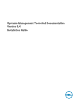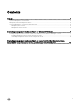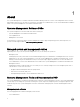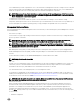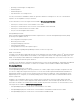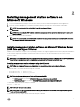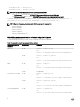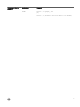Install Guide
2
Installing management station software on
Microsoft Windows
1. Log on with administrator privileges to the system on which you want to install the management station applications.
2. Insert the Systems Management Tools and Documentation DVD into the DVD drive or download the web installer.
NOTE: You can download the web installer from dell.com/support/home.
3. Run autorun.exe.
NOTE: If you are using the DVD to install, select the management station application that you want to install, and
then click Install.
4. Follow the instructions in the Install Wizard.
NOTE: You cannot install remote RAC (RAC installed on the management station) and local RAC (RAC installed on
the managed system) on the same system.
Installing management station software on Microsoft Windows Server
2008 Core and Hyper-V Server
Windows Server 2008 Core or Hyper-V Server operating system does not support a graphical user interface (GUI) based installation
of the software components. Install the software in CLI mode on Server Core. For more information on Server Core, see the
Microsoft website.
NOTE: Log in as a built-in Administrator to install systems management software on Windows Server 2008 and Windows
Vista. For more information on built-in Administrator account, see the Windows Server 2008 Help.
Installing management station software using the CLI mode
NOTE: Run the Command Prompt as an administrator to successfully perform tasks using the CLI mode.
To install the RAC Tools, launch the MSI file using the command:
• For 32–bit: msiexec /i RACTools.msi
• For 64–bit: msiexec /i RACTools_x64.msi
NOTE: On the
Systems Management Tools and Documentation
DVD:
• The RACTools.msi file is located at SYSMGMT\ManagementStation\windows\DRAC
• The RACTools_x64.msi file is located at SYSMGMT\ManagementStation\windows\DRACx64
To install BMU, launch the MSI file using the command:
msiexec /i BMC.msi
NOTE: Only 32–bit installer is available.
NOTE: The BMC.msi file is located at SYSMGMT\ManagementStation\windows\BMC on the
Systems Management
Tools and Documentation
DVD.
To install Active Directory Snap-In, launch the MSI file using the command:
7