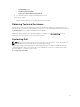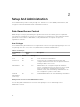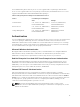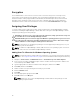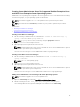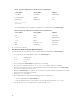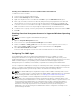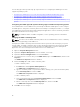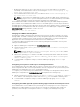Users Guide
The following procedures provide step-by-step instructions for configuring the SNMP agent for each
supported operating system:
• Configuring the SNMP Agent For Systems Running Supported Windows Operating Systems
• Configuring the SNMP Agent On Systems Running Supported Red Hat Enterprise Linux
• Configuring the SNMP Agent On Systems Running Supported SUSE Linux Enterprise Server
• Configuring the SNMP Agent on Systems Running Supported VMware ESXi 5.X and ESXi 6.X Operating
Systems
Configuring The SNMP Agent On Systems Running Supported Windows Operating Systems
Server Administrator uses the SNMP services provided by the Windows SNMP agent. You can configure
the SNMP agent to change the community name and send traps to a management station. To configure
your SNMP agent for proper interaction with management applications such as IT Assistant, perform the
procedures described in the following sections.
NOTE: For additional details on SNMP configuration, see the operating system documentation.
Changing the SNMP community name
NOTE: You cannot set the SNMP community name from Server Administrator. Set the community
name using operating system SNMP tools.
Configuring the SNMP community names determines which systems are able to manage your system
through SNMP. The SNMP community name used by management applications must match an SNMP
community name configured on the system running Server Administrator so that the management
applications can retrieve management information from Server Administrator.
1. Open the Computer Management window.
2. Expand the Computer Management icon in the window, if necessary.
3. Expand the Services and Applications icon and click Services.
4. Scroll down the list of services until you find SNMP Service, right-click SNMP Service, and then click
Properties.
The SNMP Service Properties window is disabled.
5. Click the Security tab to add or edit a community name.
To add a community name:
a. Click Add under the Accepted Community Names list.
The SNMP Service Configuration window is displayed.
b. Type the community name of a system that is able to manage your system (the default is public)
in the
Community Name box and click Add.
The SNMP Service Properties window is displayed.
To edit a community name:
a. Select a community name in the Accepted Community Names list and click Edit.
The SNMP Service Configuration window is displayed.
b. Edit the community name in the Community Name box, and then click OK.
The SNMP Service Properties window is displayed.
6. Click OK to save the changes.
18