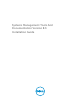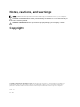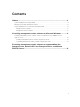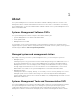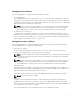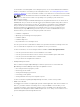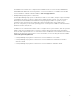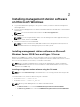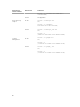Install Guide
To install BMU, launch the MSI file using the command:
msiexec /i BMC.msi
NOTE: Only 32–bit installer is available.
NOTE: The BMC.msi file is located at SYSMGMT\ManagementStation\windows\BMC on the
Systems Management Tools and Documentation DVD.
To install Active Directory Snap-In, launch the MSI file using the command:
• For 32–bit: msiexec /i ADSnapIn.msi
• For 64–bit: msiexec /i ADSnapIn_x64.msi
NOTE: On the Systems Management Tools and Documentation DVD:
• The ADSnapIn.msi file is located at SYSMGMT\ManagementStation\windows\ADSnapIn
• The ADSnapIn_x64.msi file is located at SYSMGMT\ManagementStation\windows
\ADSnapInx64
To install the localized version of the management station software, at the command prompt type the
following: msiexec / I <management_station_software>.msi TRANSFORMS=
<languauge_transform>.mst
NOTE: Replace <language_transform>.mst with the appropriate language file:
• 1031.mst (German)
• 1034.mst (Spanish)
• 1036.mst (French)
• 1041.mst (Japanese)
• 2052.mst (Simplified Chinese)
Uninstalling management station software using the CLI mode
To uninstall management station software, run the commands as listed in the table below.
Table 1. Commands to uninstall management station software
Management
Station Software
Architecture Command
RAC Tools 32–bit
msiexec /x RACTools.msi
(or)
msiexec /x {78440D2B-61AE-492A-888D-
F7D8E78B21B1}
64–bit
msiexec /x RACTools_x64.msi
(or)
msiexec /x {09E0E21D-38B3-4FC6-
A787-6C4CFE69C5F5}
BMC 32–bit
msiexec /x BMC.msi
(or)
9