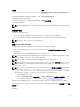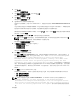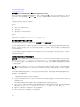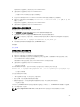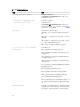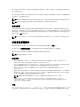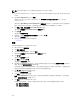Install Guide
6. 单击下一步。
系统会显示软件许可协议。
7. 单击我接受许可协议中的条款,然后单击下一步。
系统会显示安装类型对话框。
8. 选择自定义,然后单击下一步。
系统会显示自定义安装对话框。
9. 选择要在系统上安装的所需软件功能。
如果在不支持的系统上安装 Server Administrator,安装程序将仅显示 Server Administrator Web Server
选项。
已选中功能的旁边会显示硬盘驱动器图标。未选中功能的旁边会显示红色 X。默认情况下,如果前提条件
检查程序发现某个软件功能不含支持硬件,则前提条件检查程序自动忽略该功能。
要接受安装管理系统软件的默认目录路径,请单击下一步。否则,请单击更改并浏览至要安装管理系统软
件的目录,然后单击确定。
10. 单击自定义安装对话框中的下一步,以接受安装所选定的软件功能。
注: 可以单击取消取消安装进程。安装将回滚所做的更改。如果在安装过程的某个时刻以后单击取
消,安装可能不会正确回滚,从而给系统留下不完整的安装。
此时将显示警报消息类型选择对话框。
11. 从警报消息类型选择对话框选择以下选项之一。
• 增强的消息格式(推荐)
• 传统的消息格式
系统会显示准备安装程序对话框。
12. 单击安装以安装选定的软件功能。
随即会显示安装 Server Administrator 屏幕,并指示软件功能的安装状态和进度。安装选定功能后,会
显示
安装向导已完成对话框,其中包含以下消息:Dell iDRAC is an out-of-band management
system that allows system administrators to monitor and manage Dell
PowerEdge Servers and other network equipment, remotely. Dell iDRAC works
regardless of Power status and operating system functionality. For more
information, visit http://pilot.search.dell.com/iDRAC.(Dell iDRAC 是一款带外管理
系统,系统管理员通过该系统可以远程监测和管理 Dell PowerEdge 服务器及其他网络设备。无论电源状
态和操作系统功能如何,都可以使用 Dell iDRAC。有关更多信息,请访问 http://pilot.search.dell.com/
iDRAC。)
13. 单击完成退出 Server Administrator 安装。
如果提示重新引导系统,请从以下重新引导选项中进行选择,以使安装的管理系统软件服务可以使用:
• 是,现在重新引导系统。
• 否,稍后重新引导系统。
注: 如果在安装过程中选择了 Remote Enablement,在 Windows 事件日志中将记录错误信息 A
provider, WinTunnel, has been registered in the Windows Management
Instrumentation namespace ROOT\dcim\sysman to use the LocalSystem account.
This account is privileged and the provider may cause a security violation
if it does not correctly impersonate user requests.您可以放心忽略此信息并继续安
装。
相关链接:
23