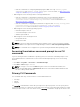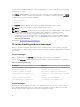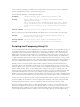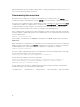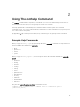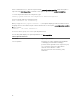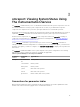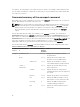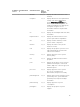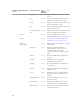Concept Guide
– New CLI commands for configuring and displaying the SNMP Test Trap: omconfig system
snmptraptest and omreport system snmptrapdest. For more details, see Omconfig system
snmptratest and Omreport system snmptrapdest.
• Added support for the following features in Storage Administrator:
– New CLI command for configuring the Disk Cache Policy for Non-RAID Hard disk drives:
omconfig storage controller action=setchangecontrollerproperties
controller=<value> nrdiskcachepolicy=<attribute>
. For more information, see
Omconfig controller commands.
– New CLI command for configuring the Disk Cache for physical disk: omconfig storage pdisk
Controller=<value> action=setarraydiskcache cache=<attribute>
pdisk=<value>
. For more information, see Omconfig physical disk commands
• Added support for the following operating systems:
– Red Hat Enterprise Linux 7.2
– SUSE Linux Enterprise Server 12 SP1
– VMware vSphere 6.0 U1
• Added support for the following browsers:
– Google Chrome 45
– Mozilla Firefox 40
NOTE: For the list of supported operating systems and Dell servers, see the Dell Systems Software
Support Matrix in the required version of OpenManage Software at dell.com/openmanagemanuals.
NOTE: CLI commands are not supported on systems running the VMware ESXi operating system.
Accessing the windows command prompt to run CLI
commands
If you are running the Microsoft Windows operating system, use the 32-bit command prompt to run a
Server Administrator CLI command. Access the 32-bit command prompt using one of the following
methods:
• Click Start → Programs → Accessories → Command Prompt.
• Click Start → Run and type cmd.exe.
NOTE: Do not type command in the Run dialog box to launch a command line window; this
activates the MS-DOS emulator command.com, which has environment variable limitations that
can cause subtle problems with CLI.
Primary CLI Commands
The commands that carry out the functions of Server Administrator are:
• omconfig
• omhelp
• omreport
The omconfig command writes values that you assign to an object's properties. You can specify values
for warning thresholds on components or prescribe actions that the system must perform when a certain
warning or failure event occurs. You can also use the omconfig command to assign specific values to the
11