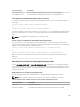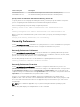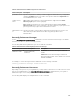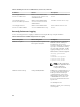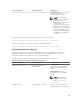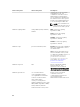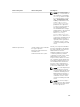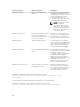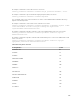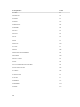Concept Guide
Table 37. Enabling User Access For Administrators, Power Users, And Users
Command Result Description
omconfig preferences
useraccess enable=user
Grants Server Administrator
access to Users, Power Users,
and Administrators.
Least restrictive form of user
access.
omconfig preferences
useraccess enable=poweruser
Grants Server Administrator
access to Power Users and
Administrators.
Excludes user level access only.
omconfig preferences
useraccess enable=admin
Grants Server Administrator
access to Administrators only.
Most restrictive form of user
access.
Omconfig Preferences Logging
Use the omconfig preferences logging command for filtering the OS logs using the attributes.
Table 38. Valid Parameters Of Omconfig Preferences Logging
name=value pair 1 name=value pair 2 Description
attribute=oslogfilter logcrit=true|false logwarn=true|
false loginfo=true|false
Specify at least one of the three
attributes (critical, warning or
informational), else an error
message is displayed. A command
log entry is created after running
the omconfig command. The OS
logging settings persist on Server
Administrator restart and upgrade.
omconfig preferences
logging
attribute=oslogfilter
logcrit=<true|false>
logwarn=<true|false>
loginfo=<true|false>
NOTE: The OS logging filter
command is applicable when
the OS logging filter
component is installed.
attribute=archiveesmlog
setting=Enable|Disable
Enabling the command allows you
to create an automatic backup of
ESM Logs. After the backup is
created, ESM logs of the Server
Administrator and the SEL entries
of iDRAC/BMC are cleared. The
process is repeated whenever the
logs are full.
The backup files are:
Windows: <Install_root>\omsa\log
\omsellog.xml
104