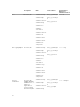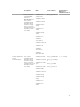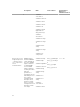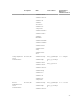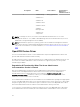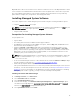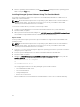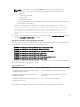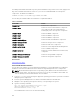Users Guide
6. After the operating system installation, install libcmpiCppImpl0 package from the operating system
DVD or using the Yum utility.
Installing Managed System Software Using The Provided Media
The installer uses RPMs to install each component. The media (DVD) is divided into subdirectories to
enable easy custom installation.
NOTE: On the Red Hat Enterprise Linux 5.x operating system, DVDs are auto-mounted with the -
noexec mount option. This option does not allow you to run any executable from the DVD.
Manually mount the DVD and then run executables.
To review the software before you install it, follow this procedure:
1. Load the Systems Management Tools and Documentation DVD into the system's DVD drive.
2. Mount the DVD, if required.
3. When you have mounted the DVD, navigate to: <OM DVD mount point>/SYSMGMT/srvadmin/linux/
The installation script and RPM folder are available under the Linux directory.
Express Install
Use the provided shell script to perform the express installation on supported Linux and VMware ESX
operating systems.
NOTE: On the Red Hat Enterprise Linux 5.x operating system, DVDs are auto‑mounted with the -
noexec mount option. This option does not allow you to run any executable from the DVD.
Manually mount the DVD and then run executables.
1. Log in as root to the system running the supported operating system where you want to install the
managed system components.
2. Insert the Systems Management Tools and Documentation DVD into the DVD drive.
3. Mount the DVD, if required.
4. Navigate to <OM DVD mount point>/SYSMGMT/srvadmin/linux/supportscripts directory. Run the
srvadmin-install.sh shell script, which performs an express installation.
sh srvadmin-install.sh --express
or
sh srvadmin-install.sh -x
The setup program installs the following managed system software features:
• Server Administrator Web Server
• Server Instrumentation
• Storage Management
• Remote Access Controller
Remote enablement is not installed and Server Administrator services do not start automatically.
28