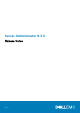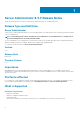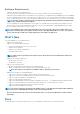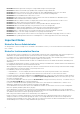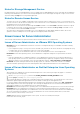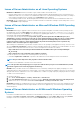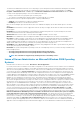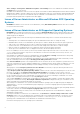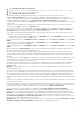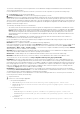Release Notes
• The DSM Server Administrator Connection Service may hang on system startup if both Oracle and VERITAS Backup Exec are installed
on the system. To manually start the DSM Server Administrator Connection Service on a system running Windows, click Start >
Programs > Administrative Tools > Service, right-click DSM Server Administrator Connections Services and select Start.
• You may not have appropriate privileges on the Server Administrator GUI if you:
○ Belong to an Active Directory group that is part of another group.
○ Try to launch Server Administrator using the desktop icon when single sign- on is enabled.
• Broadcom architecture has a split driver implementation - evbdx.sys and bxnd60x.sys.
○ evbdx.sys is the Virtual Bus Driver (VBD); also called the Base Driver
○ bxnd60x.sys is the driver for the Broadcom NDIS device.
Microsoft Device Manager reports both the drivers, but Server Administrator displays only the driver details specific to the VBD
device.
• BITS080169: Documentation for Power Supply alerts mentions only AC power supply, but the alerts are valid for both AC and DC
power supplies.
• BITS054513: On a system running Windows, while running CLI commands using telnet from a system running Linux, the telnet
session may terminate if the amount of data being transferred is huge.
Workaround: Redirect the CLI output to a text file and use the type command to view the output
• DF551365: Server Administrator does not display the IP Address for Network Adapters that are used for virtual machines
Description: In a Microsoft Hyper-V environment, the Server Administrator Network page may indicate network adapters that are
connected to a network and display Ethernet statistics but, the IP address is displayed as 'Unknown'. This is because Hyper-V
virtualizes adapters that are bonded to its virtual switch. The Server Administrator only discovers physical network adapters and
displays their IP addresses that are fully-controlled by the operating system and not by hypervisors.
• BITS080696: Windows No Instance(s) Available is reported for Dell_CMApplication class data To get the data for Dell_CM* wmi
classes query, first query any one of the Dell_* classes.
• BITS129139: On systems running Windows operating system, the command prompt closes if you run the following commands on any
Dell PowerEdge systems:
○ omconfig system platformevents event=systempowerfail action=powerreduction
○ omconfig system platformevents event=systempowerwarn action=powerreduction
NOTE: The commands are supported only on 10th generation of PowerEdge servers.
Issues of Server Administrator on Microsoft Windows 2008 Operating
Systems
• DF103661: Microsoft Windows Server 2008 - Alert Action > Execute Application
For security reasons, Microsoft Windows Server 2008 is configured to not to allow interactive services. When a service is installed as
an interactive service on Microsoft Windows Server 2008, the operating system logs an error message in the Windows System log
about the service being marked as an interactive service. When you use Server Administrator to configure Alert Actions for an event,
you can specify the action to execute an application. For interactive applications to be executed properly for an Alert Action, the
DSM Server Administrator Data Manager Service must be configured as an interactive service. Examples of interactive applications
comprise applications with a Graphical User Interface (GUI) or that prompt users for input in some way, such as the pause command
in a batch file. When Server Administrator is installed on Microsoft Windows Server 2008, the DSM Server Administrator Data
Manager Service is installed as a non-interactive service, which means that it is configured for not interacting with the desktop
directly. If an interactive application is executed for an Alert Action in this situation, the application is suspended awaiting input from
the user, but the application interface or prompt is not visible to the user. The application interface or prompt is not visible even after
the Interactive Services Detection service is started. For each execution of the interactive application, there is an entry for the
application process in the Processes tab in Task Manager. If you want to execute an interactive application for an Alert Action on
Microsoft Windows Server 2008, you must configure the DSM Server Administrator Data Manager Service to be allowed to interact
with the desktop. To allow interaction with the desktop, right-click on the DSM Server Administrator Data Manager Service in the
Services control panel and select Properties. In the Log On tab, enable Allow service to interact with desktop and click OK.
Restart the DSM Server Administrator Data Manager Service for the change to be effective. When the DSM Server Administrator
Data Manager Service is restarted with this change,the Service Control Manager logs the following message to the System log: The
DSM Server Administrator Data Manager Service is marked as an interactive service. However, the system is configured
to not allow interactive services. This service may not function properly.. This change allows the DSM Server Administrator
Data Manager Service to execute interactive applications properly for an Alert Action. Also, make sure the Interactive Services
Detection service is running, to see the interface or prompt displayed by the interactive application. Once these changes are made, the
operating system displays the Interactive services dialog detection dialog box to provide access to the interactive application
interface or prompt. After upgrading Windows Server 2003 x64 to Windows Server 2008 x64 with Server Administrator installed, the
application UI does not display all the expected instrumentation pages. The Server Administrator installation must be repaired. Go to
7