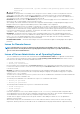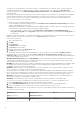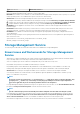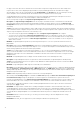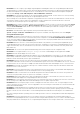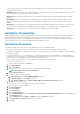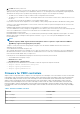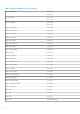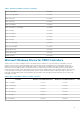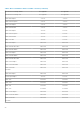Release Notes
you must restart the server after using the Auto Configure RAID0 operation to ensure that all the physical disks in Ready state are
created with RAID 0 volumes.
• BITS268181: When a user creates a virtual disk using the GUI, physical disks are not listed under Dedicated Hot spare (DHS). So, the
user will not be able to assign DHS while creating a virtual disk.
Workaround: After creating the virtual disk, the user can assign DHS using the Assign/Unassign Dedicated Hot spare virtual disk
operation.
• BITS270856: On Precision 7910 running a client operating system (for example, Windows 8.1 x64), the PERC 9.3 driver version is
displayed as outdated and a yellow bang is shown on such hardware configurations. This issue does not cause any functionality
limitation.
• BITS271311: If you create RAID 50 or 60 configuration with 22 or 26 physical disks using the CLI, the operation is unsuccessful. This
issue is observed on all the operating systems and is limited to only RAID 50 or 60 configuration with 22 or 26 physical disks.
Workaround: To resolve this issue, you can create RAID 50 or 60 configuration using the OMSS GUI.
Installation Prerequisites
Storage Management does not display controllers and their features on systems that do not meet the driver and firmware requirements.
At Storage Management runtime, you can determine whether the system meets the firmware requirement or not, by checking the
application log files for notifications on outdated firmware. At runtime, On SCSI controllers, Storage Management displays the firmware
version at runtime while on SAS controllers it displays the firmware and driver versions.
Installation Procedure
For complete installation instructions, see the Server Administrator version 8.3 Installation Guide.
This section provides information to enhance your experience with Server Administrator implementations and environments.
• To install Server Administrator on Windows Server 2008 R2 SP1 Core and Windows Server 2012 Core, Windows-on-Windows (WOW)
mode must be enabled.
• Port 1311 is the default port for Server Administrator. It is a registered port number of Server Administrator. If another application is
configured to run on port 1311 before Server Administrator is installed, the DSM SA Connection Service does not start after installation.
Before you install Server Administrator, make sure that the port 1311 is not in use.
• Before starting Server Administrator, you must enable the client-side scripting in Internet Explorer.
To do so, perform the following:
1. In Internet Explorer, navigate to the Tools menu.
2. Click Internet Options.
3. Click the Security tab.
4. Select the security zone to which the system running Server Administrator belongs.
NOTE: This option should be set to Trusted sites.
5. Click the Custom Level button.
6. For Windows 2003, perform the following:
a. In Miscellaneous, select the Allow META REFRESH radio button.
b. In Active Scripting, select the Enable radio button.
c. Under Active scripting, select the Allow scripting of Microsoft web browser controls radio button.
7. Click OK and restart your browser.
• To allow Single Sign-on for Server Administrator, perform the following steps:
1. In Internet Explorer, navigate to Tools.
2. Click Internet Options.
3. Click the Security tab.
4. Select Trusted sites.
5. Click the Custom Level button.
6. Under User Authentication, select the Automatic Logon with current username and passwordradio button. Click OK to exit
the Custom Level window.
7. Select the Advanced tab and in HTTP 1.1 settings, make sure Use HTTP 1.1 is checked.
8. Select Trusted sites. Click Sites. Add the server to the website.
9. Click Close.
16