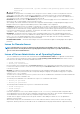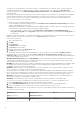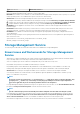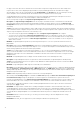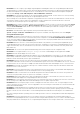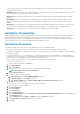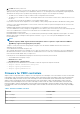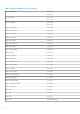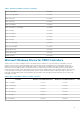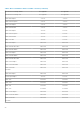Release Notes
• BITS128355: The slot occupancy report displays single backplane ID and backplane name in the Storage Management GUI and CLI.
The physical disk slot occupancy report for PCIe Subsystem displays NVMe devices present in two different PCIe backplanes under
the same PCIe backplane on PowerEdge R920 servers. The NVMe devices connected to different PCIe backplanes are displayed
correctly under Storage > PCIe-SSD Subsystem > PCIe-SSD Extender > Enclosure.
• BITS146054: The enclosure automatically sets the critical and default warning thresholds. The user cannot set or reset any warning
threshold to any temperature probe through the Storage Management GUI or CLI.
• On a PowerEdge server with maximum configuration of 8 populated enclosures connected to the PERC hardware controller, the user
can experience a delay in response. When Server Administrator storage commands such as Create Virtual Disk or Start check
consistency are run, the delay in response can range from 10 — 30 minutes.
• BITS148893: When creating a virtual disk on PERC S130 (software RAID) controller, if you do not select the first option under Assign
Dedicated Hot Spare a message appears: DHS not assigned to VD. When you create a virtual disk on a software RAID controller
using the Create Virtual Disk wizard, the GUI control only verifies the first available option under DHS, leaving the other options
unverified even if it is selected.
Resolution: The Dedicated Hot Spare assignment can be performed through the following,
System > Storage > Controller > Virtual Disk under the respective virtual disk Tasks drop-down list, select Tasks Assign/
Unassign Dedicated Hot Spare.
• BITS161852: The limitation is observed when two enclosures are connected to two ports of PERC H830 controller. The limitation is
not observed when the enclosures are connected in a daisy-chain configuration. In the Create Virtual Disk Advanced Wizard
screen, enclosures and physical disks are listed together. The user must select only the physical disks and not the enclosures when
creating a virtual disk using the Advanced Wizard option.
• BITS140465: When the user tries to create another partial virtual disk of any RAID level, on an existing, but degraded disk group,
Storage Management does not allow the user to perform this action. This limitation occurs because Storage Management does not
support this functionality. However, this limitation is only observed on certain PERC 9 family of hardware controllers (PERC H330,
H830, and H730).
Workaround: The user can create a partial virtual disk during system restart using the CTRL+R configuration utility.
• BITS190786: For encrypted SED drive, omreport storage vdisk CLI command displays the Encrypted status as Not
Applicable whereas the GUI displays the correct result.
• BITS190283: Though Adaptive Read Ahead option appears on the Storage Management console (GUI), it is no longer supported on
PERC 9 family of hardware controllers. Even if a user selects Adaptive Read Ahead on the Storage Management console, the PERC
hardware controller automatically sets the option as Read Ahead.
• BITS209905: After the enclosure is hot removed from the server, physical disks will not be available in the tree view. However,
physical disks-related alerts can be viewed in the Server Administrator log, but the enclosure is still available in the tree view. This issue
is only observed on servers connected to a 12 Gbps SAS HBA card. Workaround: Restart Data Manager Service to resolve this issue.
• BITS236815: Occasionally, the virtual disk creation process on PERC 9 hardware controllers may fail on GUI and CLI. Workaround:
Restart the server to resolve this issue.
• BITS055347: On systems running the ESXi 5.1 or later operating system, the “Device Name” for all virtual disks will be displayed as a
blank. This is an expected behavior on systems running the ESXi 5.1 or later operating system.
• BITS220411: Unable to create Partial Secure virtual disk using the GUI when all the available SEDs are selected. This operation will
work if any other physical disk, which is not a part of any virtual disk, is connected.
• BITS242664: When a physical disk, which is a part of multiple partial virtual disks, is reinserted into the system, the status of the
partial virtual disks will be displayed on Storage Management after a short delay.
• BITS221272: Few enclosure alerts such as Enclosure power on/off and Fan removal, does not appear if the enclosure is connected to
the server using a SAS 12 Gbps HBA card. Restart Data Manager Service to update component status.
• BITS262349: NVMe Slot Occupancy Report for PCIe SSD displays inaccurate PCIe SSD slot count. The report displays four PCIe
SSD slots instead of two PCIe SSD slots. This issue is applicable for the Server having less than 4 NVMe slot count, like M/FC630, M/
FC830, M620 and M820 blades.
• BITS240247: Storage Management does not display the Device name on a system where there more than 300 virtual disks.
• BITS264534: If a server has only software RAID S130 controller (no PERC controllers) and the operating system is booted through
the same controller, the user will not be able to set the Remaining Rated Write Endurance threshold using the Server Administrator
GUI.
• On systems running the Windows operating system, the NVMe specification version for Samsung PM1725 NVMe HDD is displayed as
“NVMe 1.0”
• BITS266788: On systems running the ESXi 5.5 U3 OS, RAID 0 volumes are not displayed if Auto Configure RAID0 operation is
performed on Storage Management. After you perform the Auto Configure RAID0 operation if you try to create a virtual disk using the
same physical disk without restarting the server, Storage Management displays an error message. Workaround: To resolve this issue,
15