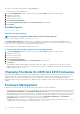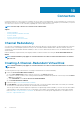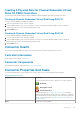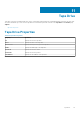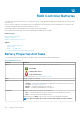Users Guide
4. Select the Enclosure object.
5. Click Information/Configuration.
6. Select Set Asset Data from the Enclosure Tasks drop-down menu.
7. Click Execute.
Blinking The LED On The Enclosure
Does my enclosure support this feature? See Supported Features.
Select the Blink task to blink the LED on the enclosure. You may want to use this task to locate an enclosure. The LEDs on the enclosure
may display different colors and blinking patterns. For more information on what the blink colors and patterns indicate, refer to the
enclosure hardware documentation.
Setting The Temperature Probe Values
Does my enclosure support this feature? See Supported Features.
The temperature probes monitor the temperature of the enclosure. Each temperature probe has a warning and a failure threshold. The
warning threshold indicates that the enclosure is approaching an unacceptably warm or cool temperature. You can modify the warning
threshold.
The failure threshold indicates that the temperature of the enclosure has gone below the minimum threshold or exceeded the maximum
threshold which may cause data loss. You cannot change the default values for the failure threshold.
Related concepts
Enclosure Temperature Probes
Temperature Probe Properties And Tasks
Using Enclosure Temperature Probes
Checking The Temperature Of The Enclosure
Does my controller support this feature? See Supported Features.
To check the temperature:
1. In the Server Administrator window, under the system tree, click Storage dashboard.
2. Expand the tree view until the Temperatures object is displayed.
3. Select the Temperatures object. The temperature reported by the temperature probe is displayed in celsius in the Reading column in
the right pane.
Related concepts
Enclosure Temperature Probes
Temperature Probe Properties And Tasks
Changing The Warning Threshold On The Temperature Probe
The temperature probes are listed in the Temperature Probes section. To change the temperature probe’s warning threshold:
1. Select the probes that you want to change.
2. Select Set new values in Set New Temperature Probe Values page.
3. Type the lowest acceptable temperature in celsius for the enclosure in the Minimum Warning Threshold text box. The text box label
indicates the range that you can specify.
4. Type the highest acceptable temperature in celsius for the enclosure in the Maximum Warning Threshold text box. The text box
label indicates the range that you can specify.
5. Click Apply Changes.
To return to the default values, Reset to default values and click Apply Changes. The default values are displayed in the Minimum
Warning Threshold and Maximum Warning Threshold text boxes.
NOTE:
On some enclosures, Storage Management may experience a short delay before displaying the current
enclosure temperature and temperature probe status.
Related concepts
Storage Management May Delay Before Updating Temperature Probe Status
Enclosures And Backplanes
91