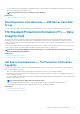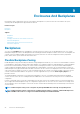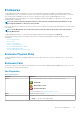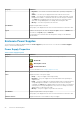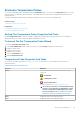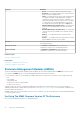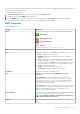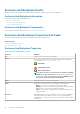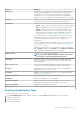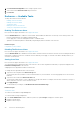Users Guide
5. Click Information/Configuration on the storage Properties screen.
6. Select a task from the Enclosure Tasks drop-down menu.
7. Click Execute.
Enclosure — Available Tasks
The drop-down menu enclosure tasks are:
• Enabling The Enclosure Alarm
• Disabling The Enclosure Alarm
• Setting Asset Data
• Blinking The LED On The Enclosure
• Setting The Temperature Probe Values
Enabling The Enclosure Alarm
Does my enclosure support this feature? See Supported Features.
Select the Enable Alarm task to enable the enclosure alarm. When enabled, the alarm turns on when any of the following events occur:
• Enclosure temperature has exceeded the warning threshold.
• Power supply, fan, or enclosure management module — EMM has failed.
• Split bus is not installed. A split bus is indicated by a single triangle symbol on the back of the enclosure.
Related concepts
Using Alarms To Detect Failures
Disabling The Enclosure Alarm
Does my enclosure support this feature? See Supported Features.
Select the Disable Alarm task to disable the enclosure alarm. The alarm is turned off when the enclosure exceeds a warning threshold for
temperature or experiences other error conditions such as a failed fan, power supply, or controller. If the alarm is already turned on, you
can turn it off with this task.
Setting Asset Data
Does my enclosure support this feature? See Supported Features.
You can change the asset tag and asset name of the enclosure. The new asset tag and asset name that you specify are displayed on the
Information/Configuration of the enclosure.
Changing The Asset Tag And Asset Name Of An Enclosure
To change the asset tag and asset name of the enclosure:
1. Type the new asset tag name in the New asset tag field.
You can specify an inventory number or other useful information for your environment. The asset tag typically refers to the enclosure
hardware.
2. Type the new asset name in the New asset name field.
You can specify a name useful to you for organizing your storage environment. For example, the asset name could refer to the type of
data stored on the enclosure or to the enclosure’s location.
3. Click Apply Changes.
To exit and cancel your changes, click Go Back To Enclosure Information Page.
Related concepts
Setting Asset Data
To Locate Set Asset Data In Storage Management
To locate this task in storage management:
1. In the Server Administrator window, under the system tree, expand Storage to display the controller objects.
2. Expand a controller object.
3. Expand a connector object.
90
Enclosures And Backplanes