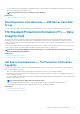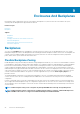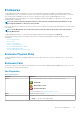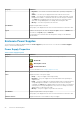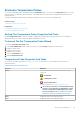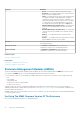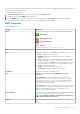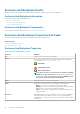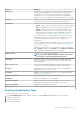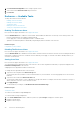Users Guide
Enclosure Temperature Probes
The enclosure temperature probes are displayed under the Temperatures object. You can select the Temperatures object to view the
status information. The status information includes the current temperature in Celsius and the warning and failure thresholds for the
temperature probe.
The failure threshold has a default value that cannot be changed. However, you can set the warning threshold.
Related concepts
Temperature Probe Properties And Tasks
Related tasks
Checking The Temperature Of The Enclosure
Setting The Temperature Probe Values
Setting The Temperature Probe Properties And Tasks
Click Set Temperature Probe to launch the wizard for changing the temperature probe’s Warning threshold. You can change the
Warning threshold for each of the temperature probes included in the enclosure.
To Launch The Set Temperature Probe Wizard
To launch the Set Temperature Probe wizard:
1. In the Server Administrator window, under the system tree, expand Storage to display the controller objects.
2. Expand a controller object.
3. Expand a connector object.
4. Expand the enclosure object.
5. Select the Temperatures object.
6. Click Set Temperature Probe.
Temperature Probe Properties And Tasks
Does my enclosure support this feature? See Supported Features. Use this window to view information about the enclosure’s
temperature probes.
Table 20. Temperature Probe Properties
Property Definition
Status These icons represent the severity or health of the storage
component.
— Normal/OK
— Warning/Non-critical
— Critical/Failure/Error
For more information, see Storage Component Severity.
NOTE: On some enclosures, Storage Management may
experience a short delay before displaying the current
enclosure temperature and temperature probe status.
For more information, see Storage Management May
Delay Before Updating Temperature Probe Status.
Name Displays the name of the temperature probe.
State Displays the status of the temperature probe.
Enclosures And Backplanes 85