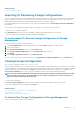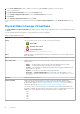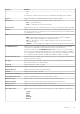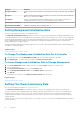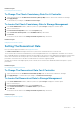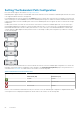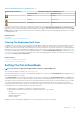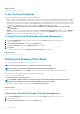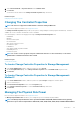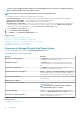Users Guide
Property Definition
Encryption Capable Displays whether the physical disk is a Self Encryption Disk (SED). The possible values are Yes and
No.
Encrypted Displays whether the physical disk is encrypted to the controller. The possible values are Yes and
No. For a non-SED the value is N/A.
Part Number Displays the unique Bill Of Materials assignment number for a physical disk. The numbers four
through eight represent the service provider part number for that model drive.
PCIe Negotiated Link Width Displays the current negotiated link width of the physical device.
PCIe Maximum Link Width Displays the capable link width of the physical device.
Setting Background Initialization Rate
Does my controller support this feature? See Supported Features.
The Set Background Initialization Rate task changes the amount of system resources dedicated to the background initialization task.
The background initialization rate, configurable between 0% and 100%, represents the percentage of the system resources dedicated for
running the background initialization task. At 0%, the background initialization has the lowest priority for the controller, takes maximum
time to complete, and has the least impact to system performance. A background initialization rate of 0% does not mean that the
background initialization is stopped or paused.
At 100%, the background initialization is the highest priority for the controller. The background initialization time is minimized and has the
most impact to system performance.
Related concepts
Background Initialization On PERC Controllers
To Change The Background Initialization Rate For A Controller
1. Type a numerical value in the Set New BGI Rate (0-100) field. The value must be within the 0–100 range.
2. Click Apply Changes. To exit and cancel your changes, click Return to Previous Page.
To Locate Background Initialization Rate In Storage Management
1. In the Server Administrator window, under the system tree, expand Storage to display the controller objects.
2. Select a controller object.
3. Click Information/Configuration on the controller Properties page.
4. Select Set Background Initialization Rate from the Available Tasks drop-down menu.
5. Select Execute.
You can also locate this task from the Change Controller Properties drop-down menu.
Related concepts
Changing The Controller Properties
Setting The Check Consistency Rate
Does my controller support this feature? See Supported Features.
The Set Check Consistency Rate task changes the amount of system resources dedicated to the check the consistency rate.
The check consistency rate, configurable between 0% and 100%, represents the percentage of the system resources dedicated for
running the check consistency task. At 0%, the check consistency has the lowest priority for the controller, takes maximum time to
complete, and has least impact to system performance. A check consistency rate of 0% does not mean that the check consistency is
stopped or paused.
At 100%, the check consistency is the highest priority for the controller. The check consistency time is minimized and has most impact to
system performance.
64
Controllers