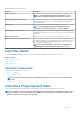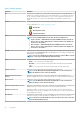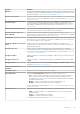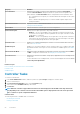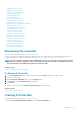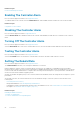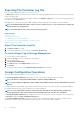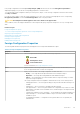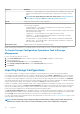Users Guide
Property Definition
Patrol Read Rate Displays the percentage of system resources dedicated for running the Patrol Read
operation. Patrol Read Rate changes the amount of system resources assigned for the
patrol read task. The Patrol Read Rate can be configured between 0% and 100%, where:
• 0% — indicates the lowest priority for controllers and has the least impact on the system
performance.
• 100% — indicates the highest priority for controllers and has a greater impact on the
system performance.
Patrol Read Iterations Displays the number of Patrol Read Iterations. For more information about patrol read, see
Setting The Patrol Read Mode.
Cluster Mode Indicates whether the controller is part of a cluster configuration.
Persistent Hot Spare Displays if the hot spare is persistent. The possible values are:
• Enabled — The slot corresponding to the hot spare drive is persistent. Any drive in the
slot functions as a hot spare if the drive is qualified to be a hot spare. If the drive contains
foreign data, it is overwritten.
• Disabled — The slot corresponding to the hot spare drive is not persistent. If the drive is
removed from the slot and any drive is inserted, the slot stops functioning as a hot spare.
You need to manually assign the drive as a hot spare again.
Controller Tasks Enables you to configure and manage the controller. For more information about controller
tasks, see Controller Tasks.
Available Reports Enables you to view patrol read report, check consistency report, slot occupancy report, and
physical disk firmware version report. For more information on available reports, see Available
Reports.
Current Controller Mode Displays the mode of the hardware controller that is selected. The possible values are RAID
or HBA. To change the controller mode, see Changing The Controller Mode.
Front Chassis Slot Displays the front chassis slot number. This property is applicable only for PowerEdge FD332
storage sled.
For more information on PowerEdge FD332, see the Dell PowerEdge FD332 Owner's Manual
at dell.com/poweredgemanuals.
Related concepts
How Do I Identify The Firmware Version That Is Installed
Controller Tasks
Available Reports
Controller Tasks
To execute a controller task:
1. In the Server Administrator window, under the system tree, expand Storage to display the controller objects.
2. Select a controller object.
3. Click Information/Configuration on the controller Properties page.
4. Select a task from the Available Tasks drop-down menu.
5. Click Execute.
NOTE:
Different controllers support different features. The tasks displayed on the Available Tasks drop-down menu
vary depending on the controller selected. The No Task Available option is displayed when no tasks can be performed
due to controller or system configuration limitations.
Controller Tasks
The following are the list of available tasks on a controller:
• Rescanning The Controller
• Creating A Virtual Disk
54
Controllers