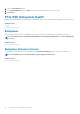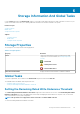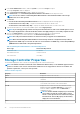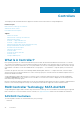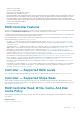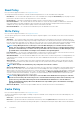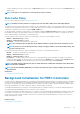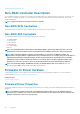Users Guide
1. In the Server Administrator window, under the System tree, select the Storage tree object.
The storage Properties window is displayed.
2. Click the Information/Configuration subtab to display more information.
3. Under Global Tasks, select Set Remaining Rated Write Endurance Threshold from the drop-down menu.
NOTE: You can also click the Set Remaining Rated Writer Endurance Threshold link available on the Storage
Dashboard to access this operation.
4. Click Execute.
The Set Threshold for Remaining Rated Write Endurance window is displayed with the following options:
• Set Threshold for PCIe SSD (1–100) — Displays the default threshold value for all PCIe SSDs
• Set Threshold for SAS/SATA SSD (1–100) — Displays the default threshold value for all SAS/SATA SSDs
5. Type the threshold values for one or both the available options and click Apply Changes.
NOTE: If you click Apply Changes without entering a new threshold value for either of the available options an error
message is displayed. Enter a new threshold value and then click Apply Changes to successfully complete the task.
6. After you click Apply Changes, Storage Management updates the system with the new threshold values.
After the task is completed, you will be redirected to the Information/Configuration window.
NOTE: The newly entered threshold values are retained even after you upgrade Server Administrator.
NOTE: When the Remaining Rated Write Endurance Threshold drops below the configured threshold, an Alert is
logged and the SNMP trap is received for the same. For more information on SNMP traps, see the
Dell OpenManage
SNMP Reference Guide
at dell.com/openmanagemanuals.
Table 8. Remaining Rated Write Endurance Threshold Polling Interval
Device Type Threshold Polling Interval
NVMe PCIe SSDs Five minutes
Non-NVMe PCIe SSDs Twenty-four hours
SAS/SATA SSDs Seven days
Storage Controller Properties
The information displayed for each controller can vary depending on the controller characteristics.
NOTE:
The firmware and drivers listed in the
Server Administrator Release Notes
, see the minimum supported version
for these controllers. Later versions of the firmware and drivers are also supported. For the most recent driver and
firmware requirements, contact your service provider.
Table 9. Controller Properties
Property Definition
Status Displays the status of the controller.
ID Displays the controller ID as reported by the omreport CLI
command.
Name Displays the name of the controller. For more detailed information
on a controller, click its name on the controller name.
Slot ID Displays the slot to which the controller is attached. Storage
Management displays Slot Not Applicable for controllers for
which it is unable to display the slot ID and Embedded for
embedded controllers.
NOTE: If Slot Not Available is displayed, you can identify
the slot ID by selecting the System > Main > System
Chassis > Slots object in the tree view and selecting the
Information tab. The Slot ID property on this tab may
display the correct information.
State Displays the state of the controller. Possible values are:
44 Storage Information And Global Tasks