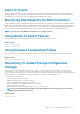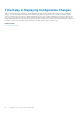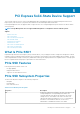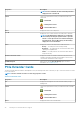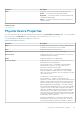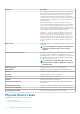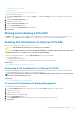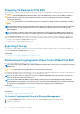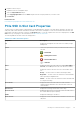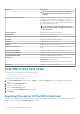Users Guide
• Preparing To Remove A PCIe SSD
• Exporting The Log
• Performing A Cryptographic Erase on An NVMe PCIe SSD
To perform a physical device task:
1. In the Server Administrator window, under the System tree, expand the Storage tree object to display the storage component
objects.
2. Expand the PCIe SSD Subsystem object
3. Expand the connector object.
4. Expand the Enclosure (Backplane) object.
5. Select the Physical Devices object.
6. Select a task from the Available Tasks drop-down menu.
7. Click Execute.
Blinking And Unblinking A PCIe SSD
The Blink task allows you to find a device within a system by blinking one of the LEDs on the device. You can use this task to locate a
failed device. Select Unblink to cancel the Blink task or to stop the LED on a physical device that is blinking indefinitely.
Enabling Full Initialization On A Micron PCIe SSD
Does my controller support this feature? See Supported Features.
CAUTION: Full Initialization permanently erases all data present on the disk.
CAUTION: On VMware ESXi hosts, before performing Full Initialization on the Micron PCIe SSD it is important to first
delete any data stores on it. Failure to do so can result in system instability.
To erase an encrypted physical device, select the Full Initialization task. This task is available for:
• Unconfigured SED drive
• Foreign configured encrypted drives
• Unconfigured and foreign SED drive even when an Encryption Key is not present in the controller
Related Tasks
• Performing A Full Initialization On A Micron PCIe SSD
Performing A Full Initialization On A Micron PCIe SSD
Performing a Full Initialization on a Micron PCIe SSD overwrites all blocks and results in permanent loss of all data on the Micron PCIe
SSD. During Full Initialization, the host is unable to access the Micron PCIe SSD.
NOTE:
If the system reboots or experiences a power loss during Full Initialization, the operation is canceled. You must
reboot the system and restart the process.
Related Task
• To Locate Full Initialization In Storage Management
To Locate Full Initialization In Storage Management
To locate this task in storage management:
1. In the Server Administrator window, under the system tree, expand Storage to display the controller objects.
2. Expand a controller object.
3. Expand a connector object.
4. Expand the enclosure or backplane object.
5. Select the Physical Devices object.
6. Select Full Initialization from the Tasks drop-down menu of the physical device you want to clear.
7. Click Execute.
PCI Express Solid-State Device Support
37