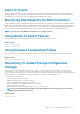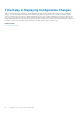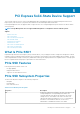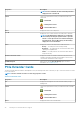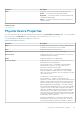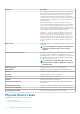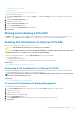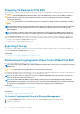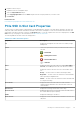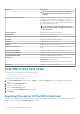Users Guide
Alerts Or Events
Storage activity generates alerts or events that are displayed in the Alert Log. Some alerts indicate normal activity and are displayed for
informational purposes only. Other alerts indicate abnormal activity which must be addressed immediately. For more information about
alerts and their corrective actions, see the Server Administrator Messages Reference Guide.
Monitoring Disk Reliability On RAID Controllers
Storage Management supports Self Monitoring Analysis and Reporting Technology (SMART) on physical disks that are SMART-enabled.
SMART performs predictive failure analysis on each disk and sends alerts if a disk failure is predicted. The RAID controllers check physical
disks for failure predictions and, if found, pass this information to Storage Management. Storage Management immediately displays an
alert icon on the disk. Storage Management also sends an alert to the Alert Log and the Microsoft Windows application log.
NOTE: You may not receive SMART alerts when the I/O of a controller is paused.
Using Alarms To Detect Failures
Certain storage components have alarms which when enabled, alert you when the component fails.
Related concepts
Enabling The Enclosure Alarm
Enabling The Controller Alarm
Using Enclosure Temperature Probes
Physical disk enclosures have temperature probes that warn you when the enclosure has exceeded an acceptable temperature range.
Related concepts
Setting The Temperature Probe Values
Rescanning To Update Storage Configuration
Changes
The Rescan task scans the storage device attached to the connectors on the controller (channels or ports) to verify the currently
connected devices or to recognize devices that have been added to or removed from the connectors. When you, rescan a controller
object, all storage devices attached to the controller are rescanned. Performing a rescan causes the controller to recognize changes in the
storage configuration, such as adding or removing physical disks from a virtual disk or changing a RAID level.
You can rescan a controller object to:
• View new disks attached to the controller.
• Enable the operating system to recognize a virtual disk.
• Enable Storage Management to display a new virtual disk.
• Allow the virtual disk to use the additional space after is it expanded.
• Update the status of an offline disk.
• Update information in a clustered configuration after a failover of cluster resources.
NOTE:
To view the new physical disk, click the system name displayed at the top of the left pane, or select View >
Refresh from the menu bar on the browser.
Related concepts
Preparing To Remove
Quick Access To Storage Status And Tasks
31