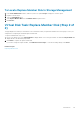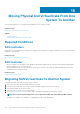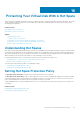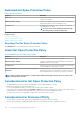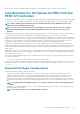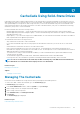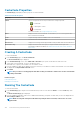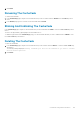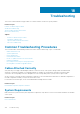Users Guide
3. Click Finish.
Renaming The CacheCade
To rename the CacheCade:
1. In the CacheCade(s) page, navigate to the CacheCade that you want to rename and select Rename from the Tasks drop-down
menu.
2. In the Rename page, type the new name for the CacheCade and click Finish.
Blinking And Unblinking The CacheCade
In the CacheCade(s) page, navigate to the CacheCade that you want to blink and select Blink ... from the available Tasks drop-down
list box.
The LED of the physical disk(s) participating in the CacheCade turns on.
To unblink the physical disk in the CacheCade(s) page, go to the CacheCade disk that you want to unblink and select Unblink ... from
the available Tasks drop-down list box.
Deleting The CacheCade
To delete the CacheCade:
1. In the CacheCade(s) page, navigate to the CacheCade that you want to delete and select Delete ... from the available Tasks drop-
down list box.
The following warning is displayed: Warning! CacheCade pool size will be reduced. Do you want to continue
with the delete operation?
2. Click Delete.
CacheCade Using Solid-State Drives
149