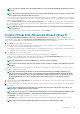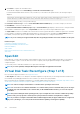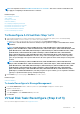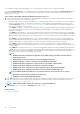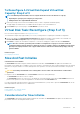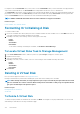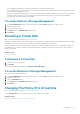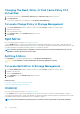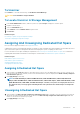Users Guide
In comparison with the Fast Initialize task, you may want to use the Slow Initialize task if you have had trouble with a physical disk or
suspect that it has bad disk blocks. The Slow Initialize task remaps bad blocks and writes zeroes to all disk blocks.
The Slow Initialize task initializes one physical disk at a time. Each physical disk displays the Clear state while being initialized. While the
physical disk is in the Clear state, the Cancel Clear physical disk task is available. Performing a Cancel Clear task on the physical disk
causes the Slow Initialize task to be canceled for the entire virtual disk and all member physical disks.
NOTE: RAID 6 and RAID 60 virtual disks which are T10 PI enabled do not support Slow Initialize.
Related concepts
Format, Initialize, Slow, And Fast Initialize
Formatting Or Initializing A Disk
To format or initialize a disk:
1. Review the virtual disk that is destroyed by the Format or Initialize and make sure that vital data is not lost. Click Blink at the bottom
of the page to blink the physical disks included in the virtual disk.
2. Depending on the task you are initiating, click the following option when ready:
• Format
• Initialize
• Slow Initialize
• Fast Initialize
To exit without formatting or initializing the virtual disk, click Go Back To Virtual Disk Page.
To Locate Virtual Disks Task In Storage Management
1. In the Server Administrator window, under the system tree, expand Storage to display the controller objects.
2. Expand a Controller object.
3. Select the Virtual Disks object.
4. Depending on the task you want to initiate, select one of the following from the Available Tasks drop-down menu.
• Format
• Initialize
• Slow Initialize
• Fast Initialize
5. Click Execute.
Deleting A Virtual Disk
Does my controller support this feature? See Supported Features.
Deleting a virtual disk destroys all information including file systems and volumes residing on the virtual disk.
NOTE:
When deleting virtual disks, all assigned global hot spares may be automatically unassigned when the last virtual
disk associated with the controller is deleted. When deleting the last virtual disk of a disk group, all assigned dedicated
hot spares automatically become global hot spares.
Related concepts
Deleting Data On the Virtual Disk
Virtual Disks
To Delete A Virtual Disk
To identify which physical disks are included in the virtual disk, click Blink. The LED lights on the physical disks blink for 30-60 seconds.
When deleting a virtual disk, the following considerations apply:
136
Virtual Disks