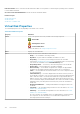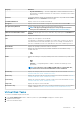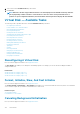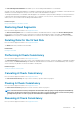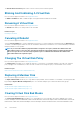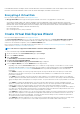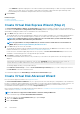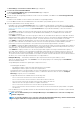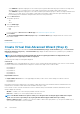Users Guide
• Select RAID 60 to implement striping across more than one RAID 6 span. RAID 60 Groups n*s disks as one large virtual disk with a
capacity of s*(n-2) disks, where s is the number of spans and n is the number of disks within each span. RAID 60 provides
increased data protection and better read performance, but slower write performance.
6. Click Continue.
Related concepts
Creating A Virtual Disk
Create Virtual Disk Advanced Wizard
Create Virtual Disk Express Wizard (Step 2)
The Create Virtual Disk Express Wizard - <Controller Name> page displays the summary of attributes of the selected RAID level.
The attributes include Bus Protocol, Stripe Element Size, Read Policy, and the selected physical disk. The default values of the virtual
disk attributes excluding the RAID level are recommended for the selected RAID level.
1. In the Name field, type a name for the virtual disk.
The virtual disk name can contain only alphanumeric characters, spaces, dashes, and underscores. The maximum length depends on
the controller. In most cases, the maximum length is 15 characters. The name cannot start with a space or end with a space.
NOTE: It is recommended that you specify a unique name for each virtual disk. If you have virtual disks with the
same name, it is hard to differentiate the generated alerts.
NOTE: If a physical disk is receiving a SMART alert, it cannot be used in a virtual disk. For more information on
SMART alerts, see Monitoring Disk Reliability On RAID Controllers.
2. In the Size field, type the size of the virtual disk.
The virtual disk size must be within the minimum and maximum values displayed near the Size field. For information on how the
maximum virtual disk size is calculated, see Calculation For Maximum Virtual Disk Size.
In some cases, the virtual disk is slightly larger than the size you specify. The Create Virtual Disk Wizard adjusts the size of the
virtual disk to avoid rendering a portion of the physical disk space unusable.
3. Click Finish to complete the virtual disk creation.
For PERC H700 and PERC H800 controllers, if any of the drives you selected is in the spun down state, the following message is
displayed:
The below listed physical drive(s) are in the Spun Down state. Executing this task on
these drive(s) takes additional time, because the drive(s) need to spun up.
The message displays the ID(s) of the spun down drive(s).
Click Go Back To Previous Page to return to Create Virtual Disk Express Wizard page, if you want to change your selections.
Click Exit Wizard to cancel the virtual disk creation.
The virtual disk is displayed in the Virtual Disk(s) on Controller <Controller Name> page.
Create Virtual Disk Advanced Wizard
Does my controller support this feature? See Supported Features.
The Create Virtual Disk Advanced Wizard allows you to specify the read, write, and cache policy, and parameters such as RAID level,
bus protocol, media type, and encrypted disk for the virtual disk. You can also select the physical disks and the controller connector. You
must have a good knowledge of RAID levels and hardware, to use the Advanced Wizard. If you want the wizard to choose a
recommended virtual disk configuration for you, select the Express Wizard option.
Before creating a virtual disk, you should be familiar with the information in Considerations Before Creating Virtual Disks. You may also
want to review Choosing RAID Levels And Concatenation.
NOTE: This task is not supported on PERC hardware controllers running in HBA mode.
To create a virtual disk using the Create Virtual Disk Advanced Wizard:
1. On the left-hand side of the Server Administrator page, expand Storage.
2. Click on the <PERC Controller>.
3. Click on Virtual Disks.
128
Virtual Disks