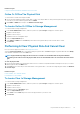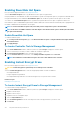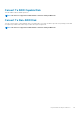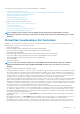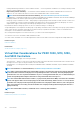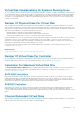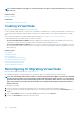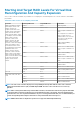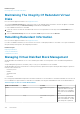Users Guide
NOTE: Channel redundancy only applies to controllers that have more than one channel and that attach to an external
disk enclosure.
Related concepts
Channel Redundancy
Related tasks
Creating A Channel-Redundant Virtual Disk
Creating Virtual Disks
Does my controller support this feature? See Supported Features.
In order to implement RAID functions, you must create a virtual disk. A virtual disk refers to storage created by a RAID controller from one
or more physical disks. Although a virtual disk may be created from several physical disks, it is seen by the operating system as a single
disk.
Before creating a virtual disk, you should be familiar with the information in Considerations Before Creating Virtual Disks.
Storage Management provides wizards to help you create a virtual disk:
• The Create Virtual Disk Express Wizard calculates an appropriate virtual disk layout based on the available space and controller
considerations. Using this wizard, you can quickly create a virtual disk using recommended selections.
• The Create Virtual Disk Advanced Wizard allows you to specify the read, write, and cache policy for the virtual disk. You can also
select the physical disks and the controller connector to be used. You need a good knowledge of RAID levels and hardware to use the
advanced wizard.
Related concepts
What is RAID?
Deleting A Virtual Disk
Channel Redundancy
Reconfiguring Or Migrating Virtual Disks
Physical Disk Or Physical Device Properties
Physical Disk Or Physical Device Tasks
Create Virtual Disk Advanced Wizard
Create Virtual Disk Express Wizard
Reconfiguring Or Migrating Virtual Disks
Does my controller support this feature? See Supported Features.
Reconfiguring or migrating a virtual disk enables you to increase the capacity or change the RAID level of the virtual disk.
NOTE:
On software RAID S110 and S130 controllers, if a physical disk (SATA SSD or HDD) is removed from a virtual disk
and the same physical disk is reinserted (hot plug) into the virtual disk instantly, within a fraction of a second, then the
virtual disk state is displayed as Ready and the physical disk state is displayed as Online. However, if the same physical
disk is reinserted after a short delay, then the virtual disk state is displayed as Degraded and the physical disk state is
displayed as Ready.
To reconfigure a virtual disk:
1. Review the information in Starting and Target RAID Levels for Virtual Disk Reconfiguration and Capacity Expansion.
2. Locate the controller on which the virtual disk resides in the tree view. Expand the controller object until the Virtual Disks object is
displayed.
3. Select the Reconfigure task from the virtual disk’s Tasks drop-down list box and click Execute.
4. Complete the Reconfigure task using the Reconfigure wizard.
118
Virtual Disks