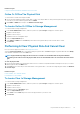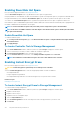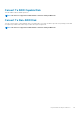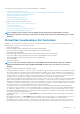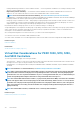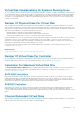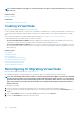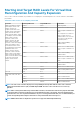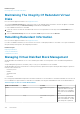Users Guide
Related concepts
Using The Physical Disk Online Command On Select Controllers
Online Or Offline The Physical Disk
To set the Online or Offline Task the physical disk:
1. Review the physical disk that must be made online or offline. There may be data loss when performing this task. Back up your data, if
necessary. If you want to blink the physical disk, click Blink.
2. Click Online or Offline when ready or click Return to Previous Page.
To Locate Online Or Offline In Storage Management
To locate this task in storage management:
1. In the Server Administrator window, under the system tree, expand Storage to display the controller objects.
2. Expand a controller object.
3. Expand a connector object.
4. Expand the enclosure or backplane object.
5. Select the Physical Disks object.
6. Select Online or Offline from the Tasks drop-down menu of the physical disk you want to make online or offline.
7. Click Execute.
Performing A Clear Physical Disk And Cancel Clear
Does my controller support this feature? See Supported Features.
Select the Clear Physical Disk task to erase data residing on a physical disk. The Clear task applies to physical disks that are in Ready
state and that contain data or that are in Clear state.
NOTE:
A physical disk may display the Clear state if it is a member of a virtual disk that is being slow initialized.
Performing a Cancel Clear task on the physical disk causes the Slow Initialize task to be canceled for the entire virtual
disk.
To clear the physical disk:
1. Review the physical disk to be erased. Ensure that it does not contain necessary data and make a backup if necessary. If you want to
blink the physical disk, click Blink button.
2. Click Clear when you are ready to erase all information on the physical disk. To exit without clearing the physical disk, click Return to
Previous Page.
Related concepts
Format, Initialize, Slow, And Fast Initialize
Considerations For Slow Initialize
To Locate Clear In Storage Management
To locate this task in storage management:
1. In the Server Administrator window, under the system tree, expand Storage to display the controller objects.
2. Expand a controller object.
3. Expand a connector object.
4. Expand the enclosure or Backplane object.
5. Select the Physical Disks object.
6. Select Clear from the Tasks drop-down menu of the physical device you want to clear.
7. Click Execute.
Physical Disks Or Physical Devices
111