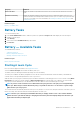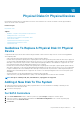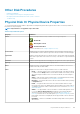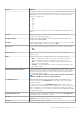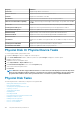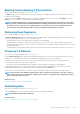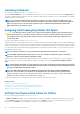Users Guide
Blinking And Unblinking A Physical Disk
Does my controller support this feature? See Supported Features.
The Blink task allows you to find a disk within an enclosure by blinking one of the light-emitting diodes (LEDs) on the disk. You can use
this task to locate a failed disk.
On most controllers, the Blink task automatically cancels after a short duration such as 30–60 seconds. Select Unblink to cancel the
Blink task or to stop the LED on the physical device that is blinking indefinitely.
NOTE: The Blink and Unblink tasks are only supported for hotswap physical disks (disks that reside in a carrier). When
using an LSI PCI-e U320 controller, the Blink and Unblink tasks apply to physical disks contained in carriers that can be
inserted into a server or an enclosure. If the physical disk is not contained in a carrier but is instead designed to be
connected with a SCSI cable (typically a ribbon cable), then the Blink and Unblink tasks are disabled.
Removing Dead Segments
Does my controller support this feature? See Supported Features.
The Remove Dead Segments task recovers disk space that is unusable. A dead or orphaned disk segment refers to an area of a physical
disk or physical device that is unusable for any of the following reasons:
• The dead segment is an area of the physical disk or physical device that is damaged.
• The dead segment is included in a virtual disk, but the virtual disk is no longer using this area of the physical disk or physical device.
• The physical disk or physical device contains more than one virtual disk. In this case, disk space that is not included in one of the virtual
disks may be unusable.
• The dead segment resides on a physical disk or physical device that has been disconnected and then reconnected to the controller.
Preparing To Remove
Does my controller support this feature? See Supported Features.
Use the Prepare to Remove task to spin down a physical disk or physical device so that it can be safely removed from an enclosure or
backplane. It is recommended that you perform this task before removing a disk or device to prevent data loss.
This task causes the LED on the disk to blink. You can safely remove the disk or device by following the conditions listed below:
• Wait for about 30 seconds to allow the disk to spin down.
• Wait until you notice the initial blink pattern has changed into a different pattern or the lights have stopped blinking.
A physical disk or physical device is no longer in ready state performing. Removing the physical disk or device from the enclosure or
backplane and replacing it causes the physical disk or device to spin up and return to Ready state.
In some cases, a rescan is required for the controller to recognize configuration changes such as the removal of a disk or device.
NOTE:
This procedure is not available for physical disks or devices that have been assigned as a hot spare or physical
disk or devices that are part of a virtual disk. In addition, this procedure is only supported for hotswap physical disks or
devices (disks that reside in a carrier.)
Related concepts
Rescanning To Update Storage Configuration Changes
Rebuilding Data
Does my controller support this feature? See Supported Features.
Select the Rebuild task to reconstruct data when a physical disk in a redundant virtual disk fails.
NOTE: Rebuilding a disk may take several hours.
Related concepts
Replacing A Failed Disk That Is Part Of A Redundant Virtual Disk
Physical Disks Or Physical Devices
109