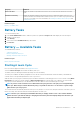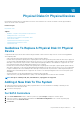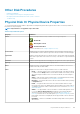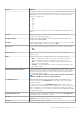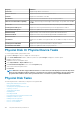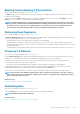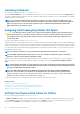Users Guide
Other Disk Procedures
• Replacing A Failed Disk
• Recovering From Removing The Wrong Physical Disk
• Moving Physical And Virtual Disks From One System To Another
• Troubleshooting
Physical Disk Or Physical Device Properties
To view information about physical disks or physical device and perform physical disk or physical device tasks, use the Physical Disk Or
Physical Device Properties page.
NOTE: Physical devices are applicable only to PCIe SSD.
Table 27. Physical Disk Properties
Property Definition
Status These icons represent the severity or health of the storage component.
— Normal/OK
— Warning/Non-critical
— Critical/Failure/Error
For more information, see Storage Component Severity.
Power Status Displays the power status of the physical drives. The power status is present only for
H700 and H800 controllers and is not present in the Physical Disk for Virtual Disk page.
Spun Down Indicates that the physical drive is in spun down state. Only hot spare and unconfigured
disk can be in spun down state if there is no activity on the drives for a specified interval
of time.
Transition Indicates that the physical drive is changing from the spun down state to spun up state.
Spun Up Indicates that the physical drive is in the spun up state.
Name Displays the name of the physical disk or device. The name includes of the connector
number followed by the disk number.
State Displays the current state of the physical disk or device. Possible values are:
• Ready — The physical disk or device is functioning normally. If the disk is attached
to a RAID controller Ready indicates that the disk is available to be used by a virtual
disk. When the physical disk or device is used in a virtual disk, the state changes to
Online.
• Online — Indicates that the physical disk is part of a virtual disk and is functioning
normally. For more information, see Setting Online And Offline.
• Degraded — The physical disk or device has encountered a failure and is operating
in a Degraded state.
• Failed — The physical disk or device has encountered a failure and is no longer
functioning. This state is also displayed when a physical disk or device that is part of
a redundant virtual disk is offline or deactivated. For more information, see Setting
Online And Offline.
• Offline — The physical disk or device has failed or contains dead segments. Check
to see if the Remove Dead Segments task appears on the physical disk drop-
down menu. If it does, perform a rescan of the controller (Rescanning The
Controller) and then remove the dead segment (Removing Dead Segments) for the
physical disk. If this task is not displayed, then the physical disk or device cannot be
recovered.
• Rebuilding — Data from a redundant virtual disk is being rebuilt onto the physical
disk or device.
Physical Disks Or Physical Devices 105