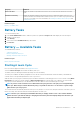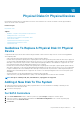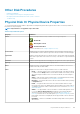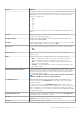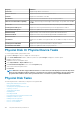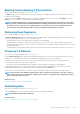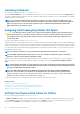Users Guide
The new disk is displayed in the tree view after the rescan. If the new disk is not displayed, restart the system.
For SAS Controllers
1. Check the alert log for an alert verifying that the system has identified the new disk. You may receive alert 2052 or 2294. For
information on alert messages, see the Server Administrator Messages Reference Guide.
2. Refresh the display by clicking Refresh ( ) or by changing pages.
NOTE: Clicking the Refresh button in the right pane refreshes only the right pane. To view the new physical disk in
the left pane tree view, click the system name displayed at the top of the left pane, or click View > Refresh on the
browser.
The new physical disk or physical device is displayed in the tree view after refreshing the display. If the new disk is not displayed,
restart the computer.
Related Information
• If you are replacing a disk that is part of a virtual disk, see Replacing The Disk.
• If you want to include the new disk in a virtual disk, see Virtual Disk Considerations For Controllers
• For more information, see RAID Controller Technology: SATA and SAS
Replacing A Physical Disk Receiving SMART Alerts
Self Monitoring, Analysis and Reporting Technology (SMART) alerts are messages predicting that a disk may fail soon. If a physical disk is
receiving SMART alerts replace the disk. Use the following procedures to replace a disk receiving SMART alerts:
Disk Is Part Of A Redundant Virtual Disk
CAUTION:
To avoid potential data loss, perform a check consistency before removing a physical disk that is receiving
SMART alerts. The check consistency verifies that all data is accessible within the redundant virtual disk and uses the
redundancy to repair any bad blocks that may be present. In some circumstances, failure to perform a check
consistency can result in data loss. This may occur, for example, if the physical disk receiving SMART alerts has bad
disk blocks and you do not perform a check consistency before removing the disk.
1. Select the redundant virtual disk that includes the physical disk that is receiving SMART alerts and perform the Check Consistency
task. For more information, see Performing A Check Consistency
2. Select the disk that is receiving SMART alerts and execute the Offline task.
3. Manually remove the disk.
4. Insert a new disk. Make sure that the new disk is the same size or greater in size than the disk you are replacing. On some controllers,
you may not be able to use the additional disk space if you insert a disk with a greater disk space than the one you are replacing. For
more information on disk space considerations, see Virtual Disk Considerations For Controllers. After you complete this procedure, a
rebuild is automatically initiated because the virtual disk is redundant.
Disk Is Not Part Of A Redundant Virtual Disk
1. Back up data from the virtual disk.
2. Delete the virtual disk.
3. Replace the disk that is receiving SMART alerts.
4. Create a new virtual disk. Make sure that the new virtual disk is the same size or greater in size than the original virtual disk. For
controller-specific information on creating virtual disks, see Virtual Disk Considerations For Controllers and Virtual Disk Considerations
For PERC S100, S110, And S300 Controllers.
5. Restore the backed up data from the original virtual disk onto the newly created virtual disk.
Related concepts
Monitoring Disk Reliability On RAID Controllers
104
Physical Disks Or Physical Devices