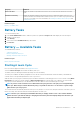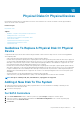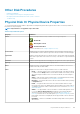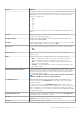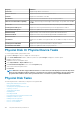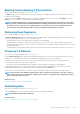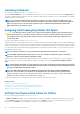Users Guide
Physical Disks Or Physical Devices
Physical disks or physical devices reside within an enclosure or are attached to the controller. On a RAID controller, physical disks or
devices are used to create virtual disks.
Related concepts
Physical Disk Tasks
Topics:
• Guidelines To Replace A Physical Disk Or Physical Device
• Adding A New Disk To The System
• Replacing A Physical Disk Receiving SMART Alerts
• Other Disk Procedures
• Physical Disk Or Physical Device Properties
• Physical Disk Or Physical Device Tasks
• Physical Disk Tasks
Guidelines To Replace A Physical Disk Or Physical
Device
A replacement disk may not be the same model as the physical disks or devices in the storage enclosure. Use the following guidelines
when replacing a disk:
• A drive within an array must be replaced with a drive of equal or greater capacity.
• Consider the bus speed while replacing a drive. Replacing drives with equal or greater bus speeds within the same array is supported.
You can use both 3 GB and 6 GB drives in the same array. However, it is not recommended to replace a 6 GB drive with a 3 GB drive.
Although it is fully functional, the performance could be impacted. Replacing 3 GB drives with 6 GB drives is supported. This occurs
more frequently as legacy parts are depleted and warranty service is required.
• Consider the Revolutions Per Minute (RPM) while replacing a drive. Replacing drives with equal or greater spindle speeds within the
same array is supported. You can use both 10000 rpm and 15000 rpm drives in the same enclosure. However, it is not recommended
to replace a 15000 rpm drive with a 10000 rpm drive. Although it is fully functional, the performance could be impacted. Replacing
10000 rpm drives with 15000 rpm drives is supported. This scenario occurs while replacing parts from service inventory due to part
unavailability.
• SAS and SATA drives on the same backplane but not within the same virtual disk.
• Solid-State Drives (SSD) and Hard-Disk Drives (HDD) on the same backplane but not within the same virtual disk.
NOTE: Except for combining SSD, SAS, and SATA drives, only upgrades are supported.
Adding A New Disk To The System
1. Install or attach the new physical disk (or disks) or physical devices. For more information on installing or attaching, see the
documentation that came with the disk.
2. Perform the following steps:
For SATA Controllers
1. In the Server Administrator window, under the system tree, expand Storage to display the controller objects.
2. Select the controller to which the disk is attached and click Information/Configuration on the controller Properties page.
3. Select Rescan from the Controller Tasks.
4. Click Execute.
13
Physical Disks Or Physical Devices 103