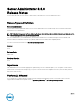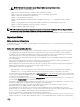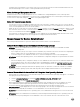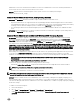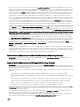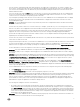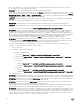Release Notes
Alert Actions for an event, you can specify the action to execute an application. For interactive applications to be executed
properly for an Alert Action, the DSM Server Administrator Data Manager Service must be configured as an interactive service.
Examples of interactive applications comprise applications with a Graphical User Interface (GUI) or that prompt users for input
in some way, such as the pause command in a batch file. When Server Administrator is installed on Microsoft Windows Server
2008, the DSM Server Administrator Data Manager Service is installed as a non-interactive service, which means that it is
configured for not interacting with the desktop directly. If an interactive application is executed for an Alert Action in this
situation, the application is suspended awaiting input from the user, but the application interface or prompt is not visible to the
user. The application interface or prompt is not visible even after the Interactive Services Detection service is started. For each
execution of the interactive application, there is an entry for the application process in the Processes tab in Task Manager. If
you want to execute an interactive application for an Alert Action on Microsoft Windows Server 2008, you must configure the
DSM Server Administrator Data Manager Service to be allowed to interact with the desktop. To allow interaction with the
desktop, right-click on the DSM Server Administrator Data Manager Service in the Services control panel and select Properties.
In the
Log On tab, enable Allow service to interact with desktop and click OK. Restart the DSM Server Administrator Data
Manager Service for the change to be effective. When the DSM Server Administrator Data Manager Service is restarted with
this change,the Service Control Manager logs the following message to the System log: The DSM Server Administrator Data
Manager Service is marked as an interactive service. However, the system is configured to not allow interactive services.
This service may not function properly.. This change allows the DSM Server Administrator Data Manager Service to execute
interactive applications properly for an Alert Action. Also, make sure the Interactive Services Detection service is running, to see
the interface or prompt displayed by the interactive application. Once these changes are made, the operating system displays
the Interactive services dialog detection dialog box to provide access to the interactive application interface or prompt. After
upgrading Windows Server 2003 x64 to Windows Server 2008 x64 with Server Administrator installed, the application UI does
not display all the expected instrumentation pages. The Server Administrator installation must be repaired. Go to Start →
Settings → Control panel → Add Remove Programs → Select Change on the Server Administrator installation and select the
Repair option to correct the issue.
• DF330800: Server Administrator Web server local user login fails on the Windows 2008 R2 Managed Node. When a Windows
2008 R2 Managed Node is added to a domain, logging in from any Server Administrator Web Server to that Windows 2008 R2
Managed Node will fail with local user or local power-user credentials. Only the credentials of a local Administrator or Domain
user will work, with a prerequisite that all required winrm configurations have been applied.
Issues of Server Administrator on Microsoft Windows 2012 Operating Systems
• BITS068231: On Windows Server 2012 with Server Administrator (32-bit), Base Memory Address and IRQ values are not
available for any Network Interface Cards.
Issues of Server Administrator on All Supported Operating Systems
• BITS107804: On PowerEdge R210 II and T110 II servers, clearing the Shutdown OS First check box and performing a reboot
using the ‘Reboot’ option does not reboot the servers. After performing these steps if you refresh the Page, the options on the
Remote Shutdown page are not displayed.
• On Dell PowerEdge T110 II systems, the following Server Administrator BIOS settings are not consistent with the F2 BIOS setup
settings:
– Watchdog timer: Server Administrator displays the option as disabled, but F2 BIOS allows to change the setting.
– Embedded Video Controller: Server Administrator provides options to enable or disable, but in F2 BIOS the option is grayed
out.
– TPM Security: Server Administrator does not allow to change the settings, but F2 BIOS allows to change the settings.
– System Profile State: Server Administrator does not allow to make changes, but F2 BIOS allows to make the changes.
– Memory Testing: Server Administrator does not support this feature, but F2 BIOS supports this feature.
– SRIOV option: Server Administrator does not display this information, but F2 BIOS displays this feature.
• Due to non-availability of resources, inventory collector may terminate unexpectedly and restart. If this occurs, the folder C:
\Temp\invcol may be left as an artifact. The presence of this folder does not affect the functionality of the inventory collection.
The folder can be deleted if required.
• After installing Server Administrator from the command prompt, typing an omreport or mconfig command from the same
prompt can cause an error. Open a new command prompt window and type commands.
• If the command log page in the Server Administrator GUI displays an error message indicating that the XML is malformed, you
must clear the command log from the CLI using the omconfig system cmdlog action=clear command
7