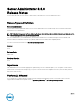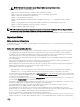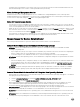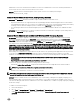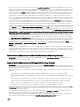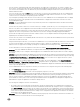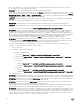Release Notes
• Due to some limitations, you cannot log on simultaneously to multiple browser instances/tabs using SSO login, as only one
session remains active while the other sessions expire.
• DF489034: Intel TXT configuration fails due to Virtualization technology dependency.
• If the current Virtualization Technology attribute setting is Disabled (Virtualization Technology is part of the Processor Settings
group on the BIOS setup page); the Intel TXT attribute configuration fails on the Server Administrator user interface (System →
Main System Chassis → BIOS → Setup → System Security). To resolve this issue, configure Virtualization technology setting
to Enabled and reconfigure the Intel TXT attribute, if it is configurable.
• DF549057: When an operating system is installed through USC, the BIOS attributes in Server Administrator are displayed as
read-only. You can edit the BIOS attributes 18 hours after the operating system installation.
Workaround: To enable editing of the Server Administrator BIOS attributes, launch Lifecycle Controller while booting.
• DF552204: On Mozilla Firefox browsers (versions 10, 11 and 12), Server Administrator fails to launch if IPv6 address is used.
This is a known issue. For more information, see https://bugzilla.mozilla.org/show_bug.cgi?id=633001.
• BITS040169: In case of Boot/HDD/UEFI sequence, if they are read-only, then toggle buttons (+ and -) and submit button are
not visible. On the BIOS setup page, dependencies may exist between the various attributes for Bios settings. Setting an
attribute value may change the state of the dependent attributes to non-editable or editable. For example, changing the Boot
Mode to UEFI from the Boot Settings page does not allow you to configure the Boot or Hard-Disk Drive Sequence in the BIOS
Boot Settings page. When the page is non-editable, the toggle buttons on the page allows toggling the order of the boot
sequence. However, settings cannot be configured since Apply button will not available to submit the settings.
• BITS050574: On 11th generation and 12th generation of PowerEdge servers running the Linux OS, the omreport system
summary command displays RAC Command Interface as 7.1.0. "RAC Command Interface" is a DRAC4 RPM and its version is
7.1. It is installed as a dependent package for iDRAC6 and iDRAC7 Command Interface packages.
• If a new certificate imported to Server Administrator is not active after restarting the Web server, restore the previous
certificate. To restore the previous certificate, do the following:
a. Stop the Web server.
b. Perform one of the following as applicable:
– On systems running Windows:
* Delete the file keystore.db at <installed directory>\Dell\SysMgt\apache- tomcat\conf\
* Rename the file keystore.db.bak at <installed directory>\Dell\SysMgt\apache- tomcat\conf\ to keystore.db
– On systems running Linux:
* For 32-bit OS
• Delete the keystore.db file at /opt/dell/srvadmin/lib/openmanage/apache- tomcat/conf
• Rename the keystore.db.bak at /opt/dell/srvadmin/lib/openmanage/apache- tomcat/conf to keystore.db
* For 64-bit OS
• Delete the keystore.db file at /opt/dell/srvadmin/lib64/openmanage/apache- tomcat/conf
• Rename the keystore.db.bak at /opt/dell/srvadmin/lib64/openmanage/apache-tomcat/conf to keystore.db
c. Start the Web server.
• BITS078118: On 12th generation of PowerEdge servers with specific versions of iDRAC, you cannot set the platform event alert
actions (reboot, shut down, and so on) through Server Administrator. Set the alert actions for the events through iDRAC GUI.
• BITS144583: On Mozilla Firefox 21 or later, the Quit browser option does not work after logging out from Server Administrator.
To close the browser or tab, you must manually close the Firefox browser tab.
• BITS177670: On Chrome 38 or later, the Quit browser option does not work after logging out from Server Administrator. To
close the browser or tab, you must manually close the Firefox browser tab.
• On PowerEdge T430, C4130, and R220 II, with PERC S130 configuration and no backplane, Storage Management displays a
mock backplane which does not support the blink/unblink operation for disks available on this configuration.
• BITS256932: The default factory IP for an IDRAC is “192.168.0.120” or “192.168.0.*”, which indicates that the iDRAC IP is not
configured by the user. However, if you choose to configure the default factory IP (static or DHCP) as your iDRAC IP, then the
“Not Configured” value for “iDRAC Network Settings” displayed on the OMSA “System Summary” page can be ignored. Note:
On rack and tower systems, the default factory IP for iDRAC is “192.168.0.120”. On modular systems, the default factory IP
range for iDRAC is “192.168.0.*”, where “*” can be any value from 0 to 255.
10