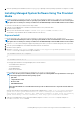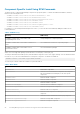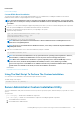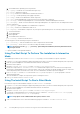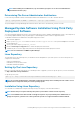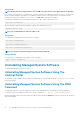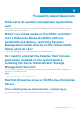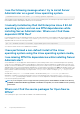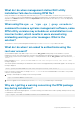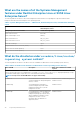Install Guide
Using YUM
NOTE: Ensure that you are using the latest version of YUM as the older versions do not support plug-ins or mirrorlists.
If you are using YUM with CentOS, or Scientific Linux, ensure that the plug-ins are enabled as the system connects to a system specific
repository using a YUM plug-in. If the plug-in is not enabled, the repository will not work properly and you will not be able to install
packages from the repository. Add the plugins=1 line, to your yum.conf, if the plug-in is not enabled.
The following command line will work for Red Hat Enterprise Linux 5 and 6, CentOS, and Scientific Linux:
yum install srvadmin-all
After the installation, type the following command to start the Server Administrator services:
srvadmin-services start
NOTE: You can install YUM as an add-on for SLES 9 or 10.
Using RUG
You can install Server Administrator using rug for SLES 10 or higher.
rug install srvadmin-base
rug install srvadmin-webserver
rug install srvadmin-storageservices
NOTE: You must have setserial installed, if you want to install srvadmin-all.
Using ZYPPER
You can install Server Administrator using zypper for SLES 11 or higher.
zypper install srvadmin-all
Uninstalling Managed System Software
To uninstall Managed System Software, log in as root.
Uninstalling Managed System Software Using The
Uninstall Script
An uninstallation script is installed when you install Server Administrator. Execute the script by typing srvadmin-uninstall.sh and
then pressing <Enter>.
Uninstalling Managed System Software Using The RPM
Command
The individual components of systems management software can be uninstalled without uninstalling all of systems management.
To uninstall only the Server Administrator Web Server, use the command rpm –e `rpm -qa | grep srvadmin-tomcat`.
During an uninstallation, files in which user settings are made are preserved with the .rpmsave file extension. Log files are also preserved
after the uninstallation.
26
Installing Managed System Software On Supported Linux And VMware ESXi