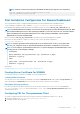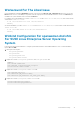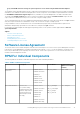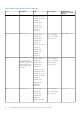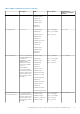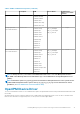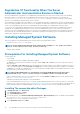Install Guide
NOTE: Install the libwsman and openwsman client RPMs simultaneously as they have cyclic dependency.
rpm -ivh libwsman1-x.x.x.rpm openwsman-client-x.x.x.rpm
rpm -ivh openwsman-server-x.x.x.rpm
Post Installation Configuration For Remote Enablement
This section details the steps to configure the dependent RPMs if you have installed the Remote Enablement feature.
The post-installation configuration script is available at /opt/dell/srvadmin/etc/ on the server file system.
After installing all the dependent RPMs and the Remote Enablement feature, execute the autoconf_cim_component.sh script.
NOTE: The Distributed Web Server (DWS) connection does not work properly, if you have installed the sblim-sfcb RPM
from SUSE Linux Enterprise Server 11 SP3 operating system DVD. To resolve the connection issue, you must install the
sblim-sfcb RPM either from SUSE Linux Enterprise Server 11 SP2 operating system DVD or from the
Systems
Management Tools and Documentation
DVD.
Before executing the autoconf_cim_component.sh script, make sure that Systems Management is installed.
Execute the following command to configure sfcb and openwsman as per the default configurations: ./
autoconf_cim_component.sh
NOTE: To configure openwsman on the managed node to run on a different port, use the -p <
port
> option with
autoconf_cim_component.sh. This is optional and by default the openwsman is configured to run on port 443.
NOTE: To successfully use openwsmand and sfcbd services on systems running the SUSE Linux Enterprise Server
operating system, use the following commands:
• openwsmand
#grep openwsmand /var/log/audit/audit.log | audit2allow -M mypol
#semodule -i mypol.pp
• sfcbd
#grep sfcbd /var/log/audit/audit.log | audit2allow -M mypol
#semodule -i mypol.pp
Related Links:
Installing Managed System Software on Supported Linux and VMware ESX
Creating Server Certificate For WSMAN
You can either create a new certificate for WSMAN or reuse an existing certificate.
Creating A New Certificate
You can create a new server certificate for WSMAN by executing the owsmangencert.sh script located at /etc/openwsman. This
script is provided by the openwsman RPM. Follow the steps in the wizard to create the server certificate.
Reusing An Existing Certificate
If you have a self-signed or CA-signed certificate, you can use the same certificate for the openwsman server by updating the
ssl_cert_file and ssl_key_file values, grouped under [server] tag, in /etc/openwsman/openwsman.conf with the
existing certificate values.
Configuring CRL For The openwsman Client
You need to configure the Certificate Revocation List (CRL) used by Server Administrator Web Server. To do this:
1. Mention a valid CRL file in /etc/openwsman/openwsman_client.conf.
2. If left blank, the CRL check is ignored.
Preinstallation Setup
11