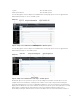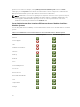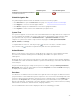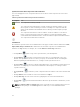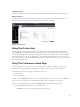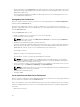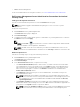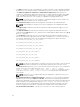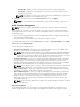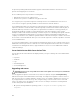Users Guide
• X.509 Certificate Management
For more information about accessing these features, see Server Administrator Services Overview.
Dell Systems Management Server Administration Connection Service And
Security Setup
Setting User And System Preferences
You can set user and webserver preferences from the Preferences home page.
NOTE: You must be logged in with Administrator privileges to set or reset user or system
preferences.
Set up your user preferences:
1. Click Preferences on the global navigation bar.
The Preferences home page is displayed.
2. Click General Settings.
3. To add a preselected e-mail recipient, type the e-mail address of your designated service contact in
the Mail To: field, and click Apply.
NOTE: Click E-mail ( ) in any window to send an e-mail message with an attached HTML
file of the window to the designated e-mail address.
NOTE: The Web Server URL is not retained if you restart Server Administrator service or the
system where Server Administrator is installed. Use the omconfig command to reenter the URL.
Webserver preferences
Perform the following steps to set up your webserver preferences:
1. Click Preferences on the global navigation bar.
The Preferences home page appears.
2. Click General Settings.
3. In the Server Preferences window, set options as necessary.
• The Session Timeout (minutes) feature can be used to set a limit on the amount of time that a
Server Administrator session can remains active. Select Enable to allow Server Administrator to
time out if there is no user interaction for a specified number of minutes. Users whose session
times out must log in again to continue. Select Disable to disable the Server Administrator
Session Timeout (minutes) feature.
• The HTTPS Port field specifies the port for Server Administrator. The default secure port for
Server Administrator is 1311.
NOTE: Changing the port number to an invalid or in-use port number may prevent other
applications or browsers from accessing Server Administrator on the managed system. For a
list of default ports, see the Server Administrator Installation Guide available at dell.com/
openmanagemanuals.
• The IP Address to Bind to field specifies the IP address(es) for the managed system that Server
Administrator binds to when starting a session. Select All to bind to all IP addresses applicable for
your system. Select Specific to bind to a specific IP address.
NOTE: Changing the IP Address to Bind to value to a value other than All may prevent other
applications or browsers from accessing Server Administrator on the managed system.
37