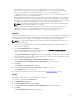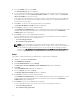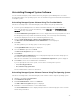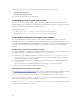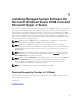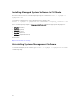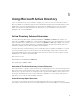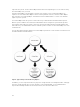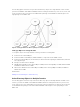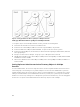Deployment Guide
5. Select the Modify option and click Next.
The Custom Setup dialog box is displayed.
6. To select a specific managed system software application, click the drop-down arrow beside the
listed feature and select either This feature will be installed… to install the feature, or This feature
will not be available
to ignore the feature.
A selected feature has a hard drive icon depicted next to it. A deselected feature has a red X next to
it. By default, if the prerequisite checker finds a software feature with no supporting hardware, the
checker deselects the feature.
7. Click Next to accept the selected software features for installation.
The Ready to Modify the Program dialog box is displayed.
8. Click Install to install the selected software features.
The Installing Server Administrator screen is displayed. Messages give the status and progress of the
software features being installed. When the selected features are installed, the Install Wizard
Completed dialog box is displayed.
9. Click Finish to exit the Server Administrator installation.
If you are prompted to reboot the system, select from the following reboot options to make the
managed system software services available for use:
• Yes, reboot my system now.
• No, I will reboot my system later.
NOTE: If you run the installer from another system and try to add a component using the
Modify option, the installer may display an error. A corrupt source on the system on which you
run the installer may have caused the error. You can verify this by checking the following
registry entry: HKLM\Software\Classes\Installer\Products\<GUID>\sourcelist\lastusedsource. If
the value of lastusedsource is a negative number, it means that the source is corrupt.
Repair
If you want to repair an installed Server Administrator component that is damaged:
1. Navigate to the Windows Control Panel.
2. Click Add/Remove Programs.
3. Click Server Administrator and click Change.
The Welcome to the Install Wizard for Server Administrator dialog box is displayed.
4. Click Next.
The Program Maintenance dialog box is displayed.
5. Select the Repair option and click Next.
The Ready to Repair the Program dialog box is displayed.
6. Click Install to install the selected software features.
The Installing Server Administrator screen is displayed and provides the status and progress of the
software features being installed. When the selected features are installed, the Install Wizard
Completed dialog box is displayed.
7. Click Finish to exit the Server Administrator installation.
If you are prompted to reboot the system, select from the following reboot options:
• Yes, reboot my system now.
• No, I will reboot my system later.
32